
Suppliers Overview
A brief overview of the OneBoxBM supplier area.
The supplier management area, within OneBoxBM, is designed to allow you to manage your suppliers records.
Overview
See below for a quick summary of the supplier management area.
A dedicated area where you can manage your supplier list and access supplier records.
- Manage each suppliers details such as the suppliers name, status, and supplier group.
- Manage each suppliers list of contacts.
- Manage each suppliers list of addresses/locations.
- Leave comments against supplier records.
- Manage the list of documents stored against each supplier.
(Pictured Below: The supplier management screen)
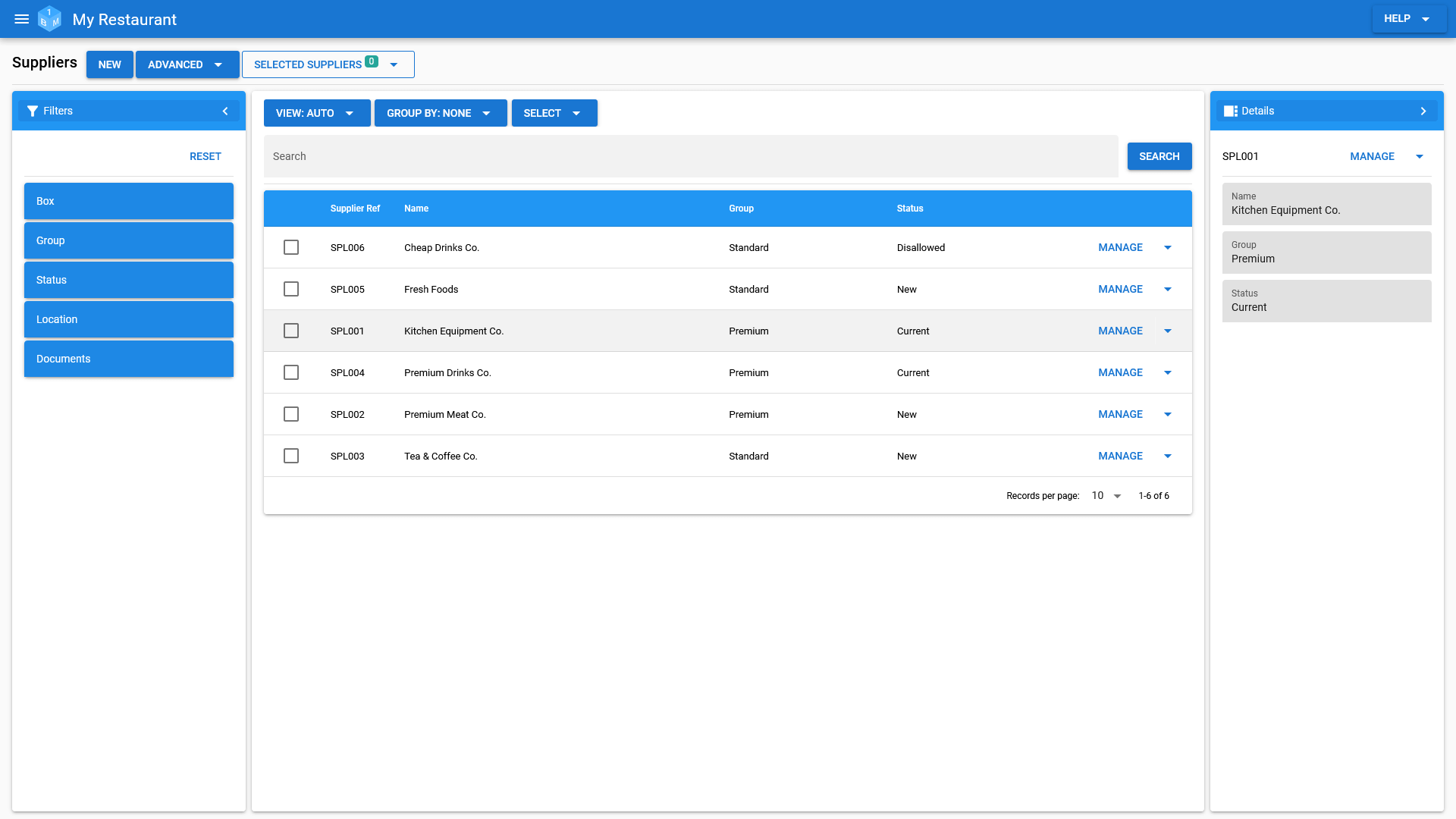
The Supplier Record
See below for a summary of a supplier record.
Supplier Summary
The supplier summary tab includes some of the suppliers key details, such as their name, status, supplier group, contact and location information.
(Pictured Below: The supplier summary)
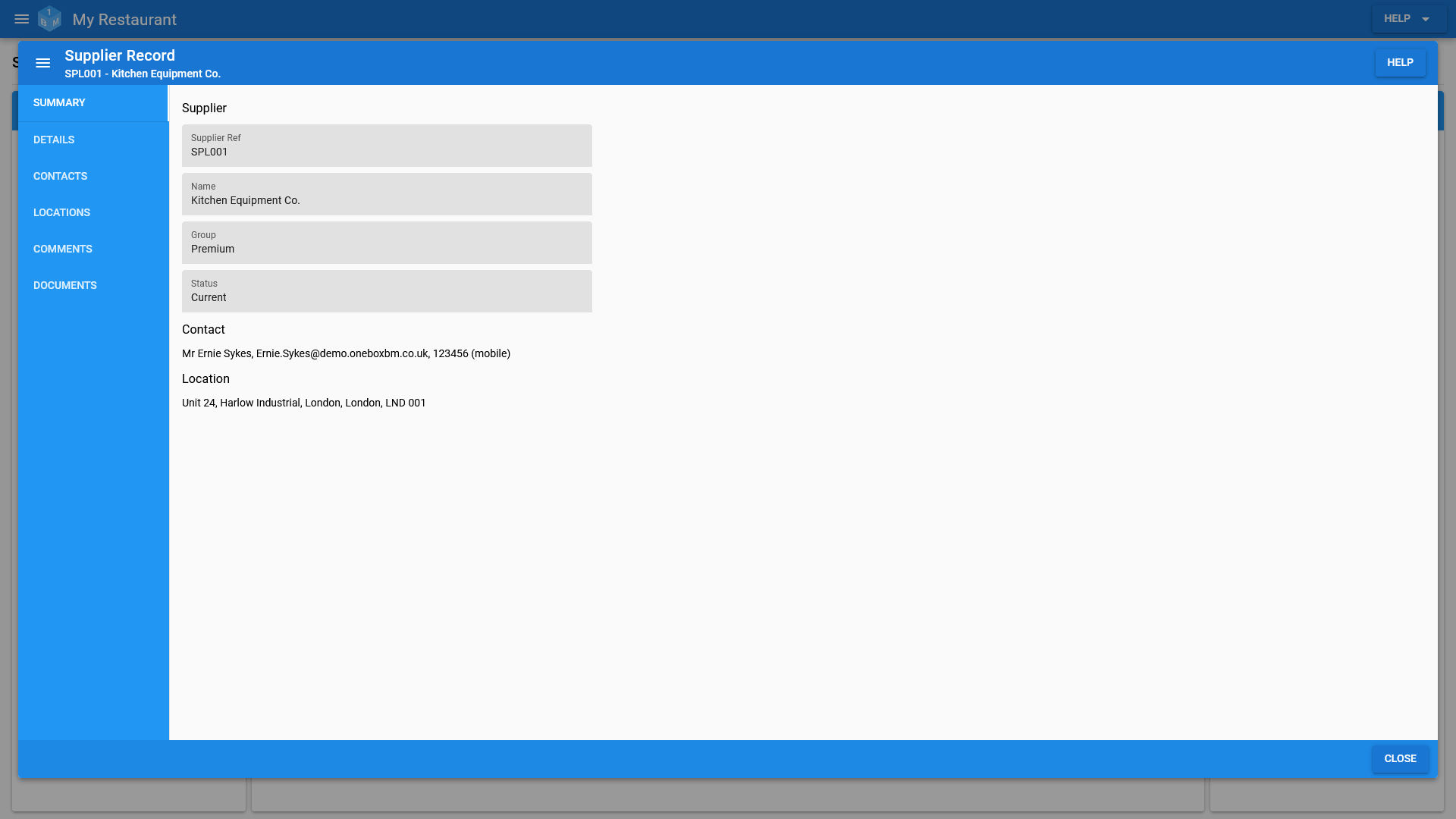
Supplier Details
The supplier details section covers the most basic supplier information such as the suppliers name, state, and supplier group.
Access to the suppliers details can be controlled via the permission editor from within the admin area.
(Pictured Below: Supplier details)
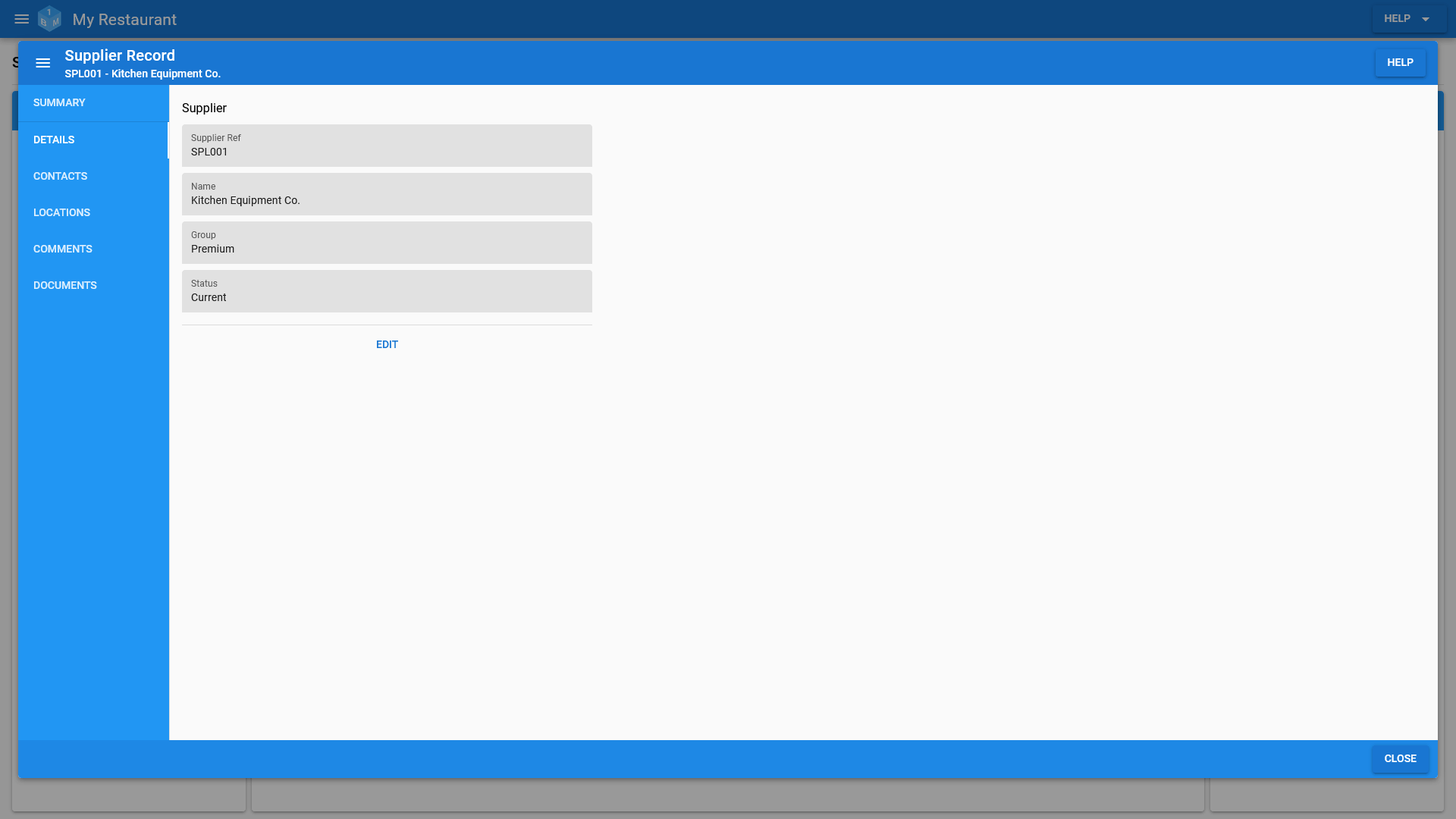
Contacts
Each suppliers list of contacts can be managed under the contacts tab on the supplier record.
Each supplier can have as many contacts as necessary.
Access to the suppliers contact information can be controlled via the permission editor from within the admin area.
(Pictured Below: Supplier contacts)
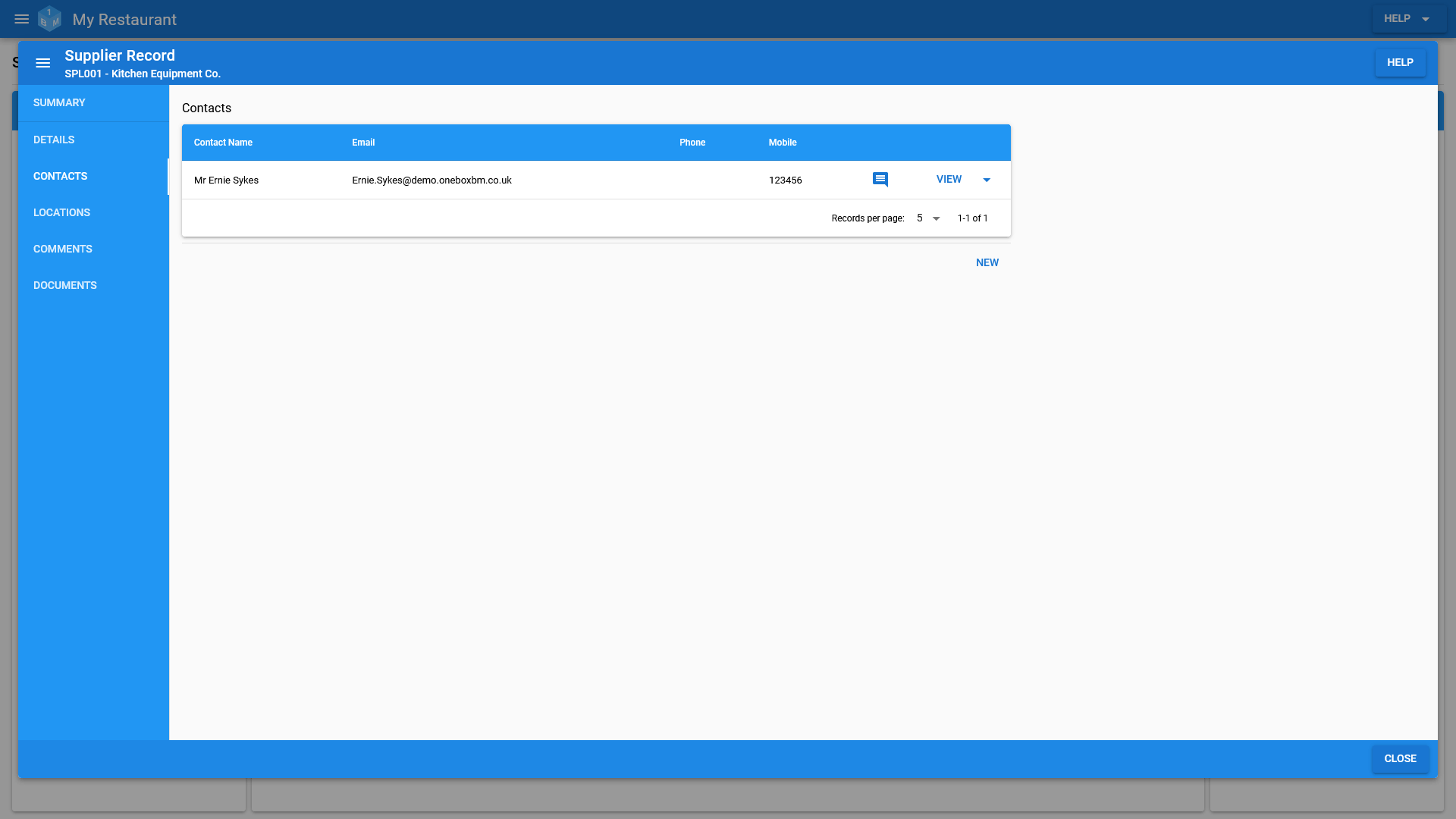
Locations
Each suppliers list of addresses/locations can be managed under the locations tab on the supplier record.
Each supplier can have as many addresses/locations as necessary.
Access to the suppliers location information can be controlled via the permission editor from within the admin area.
(Pictured Below: Supplier locations)
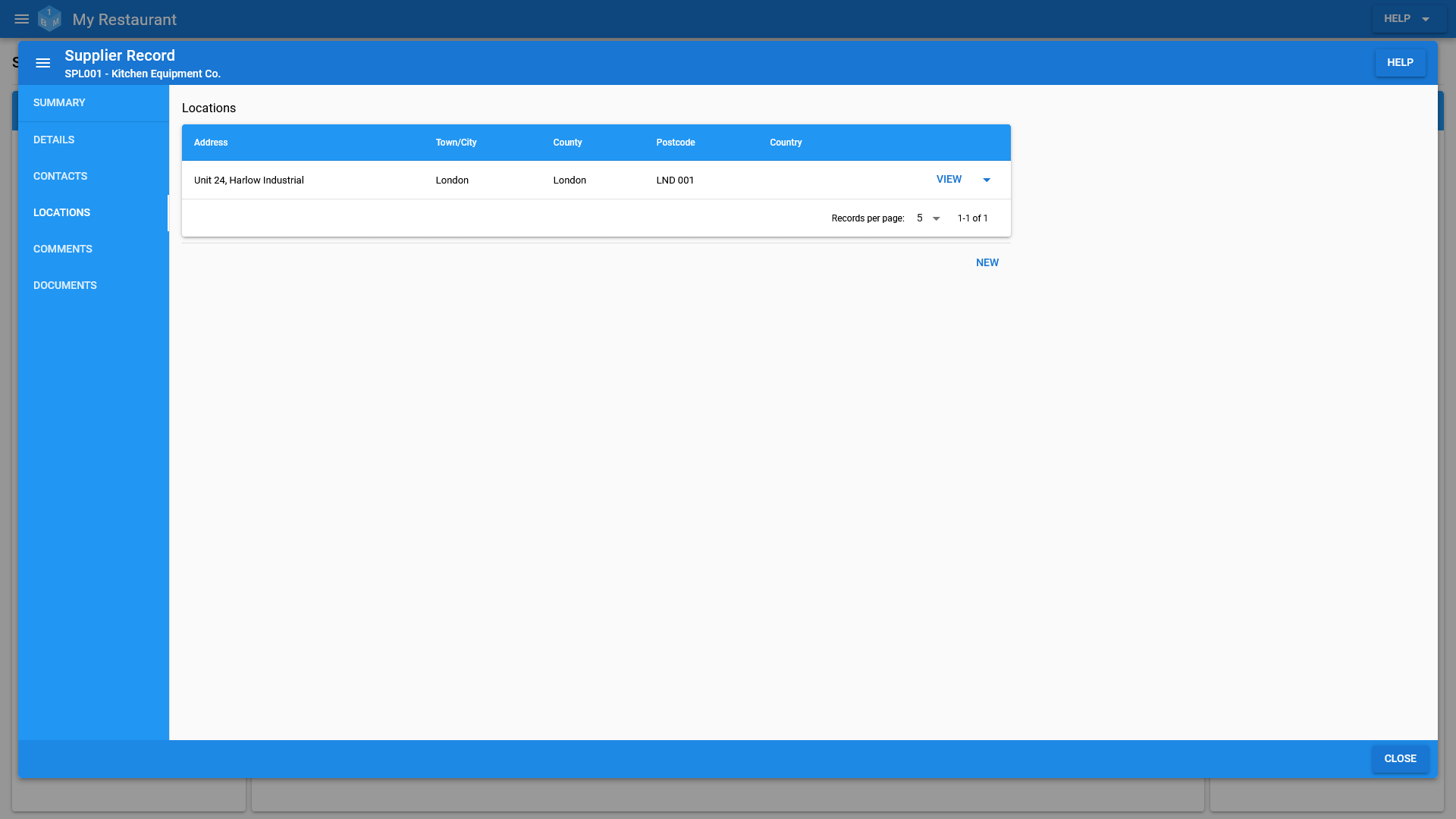
Comments
Comments can be left against each supplier record; replies can also be made against each comment. Comments/replies can be made by going to the comments tab on the suppliers record.
These could be anything about the suppliers including any issues you might of had with them regarding payment for services or goods rendered. Or any issues they might of had with one of your employees.
Access to the suppliers comments can be managed via the permissions editor from within the admin area.
(Pictured Below: Supplier comments)
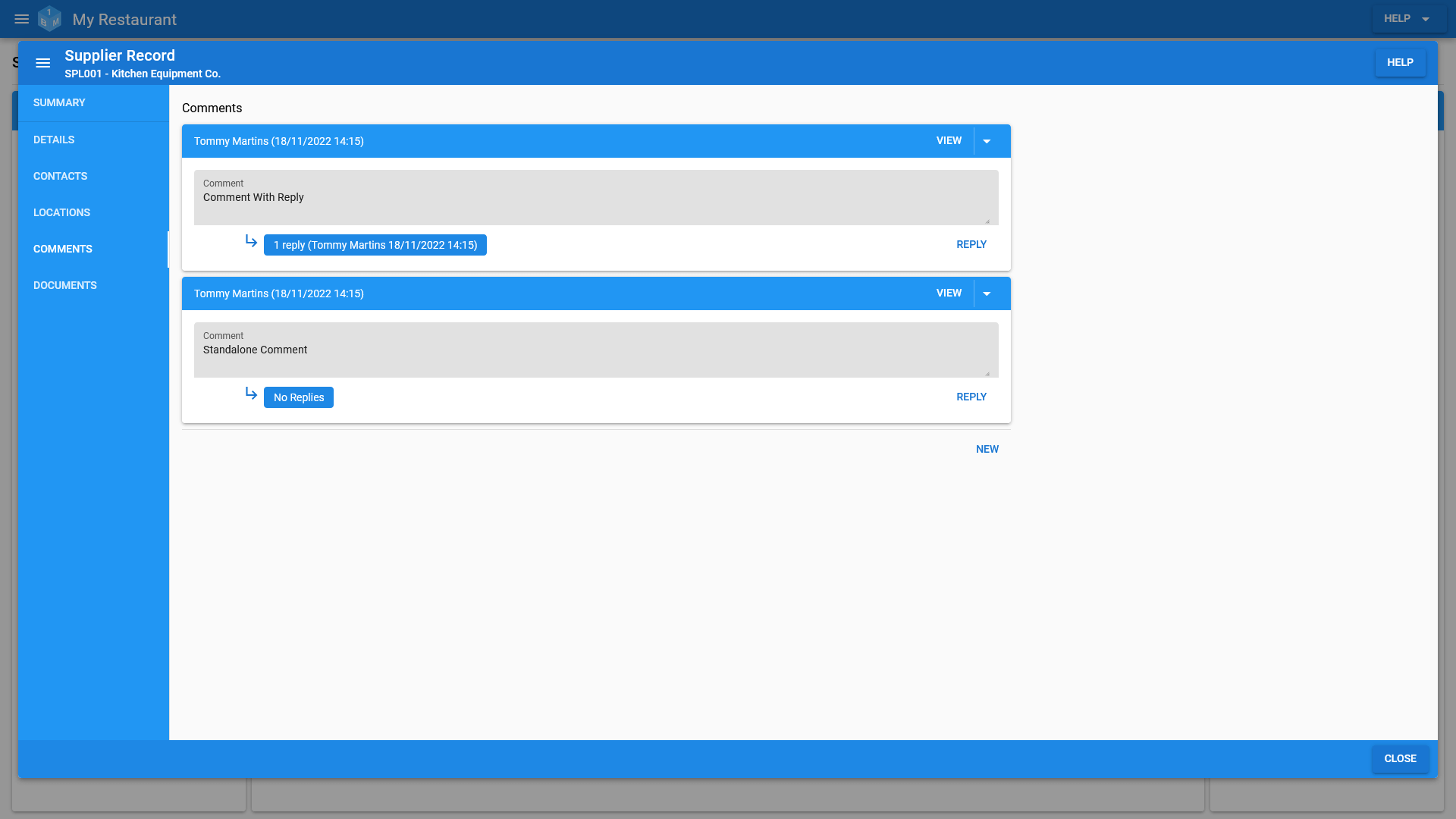
Documents
Each supplier record can have a number of documents stored against it. To manage the list of documents stored against a supplier, go to documents tab on the suppliers record.
Each document can be stored against a type such as supplier agreement or supplier contact to make them easier to manage.
At present we have 5mb upload limit for each individual document; this means that pictures may have to be resized.
The list of assignable document types can be managed from within the admin area; assuming that you have been granted permission to do so.
Access to the suppliers documents can be managed via the permissions editor from within the admin area.
(Pictured Below: Supplier documents)
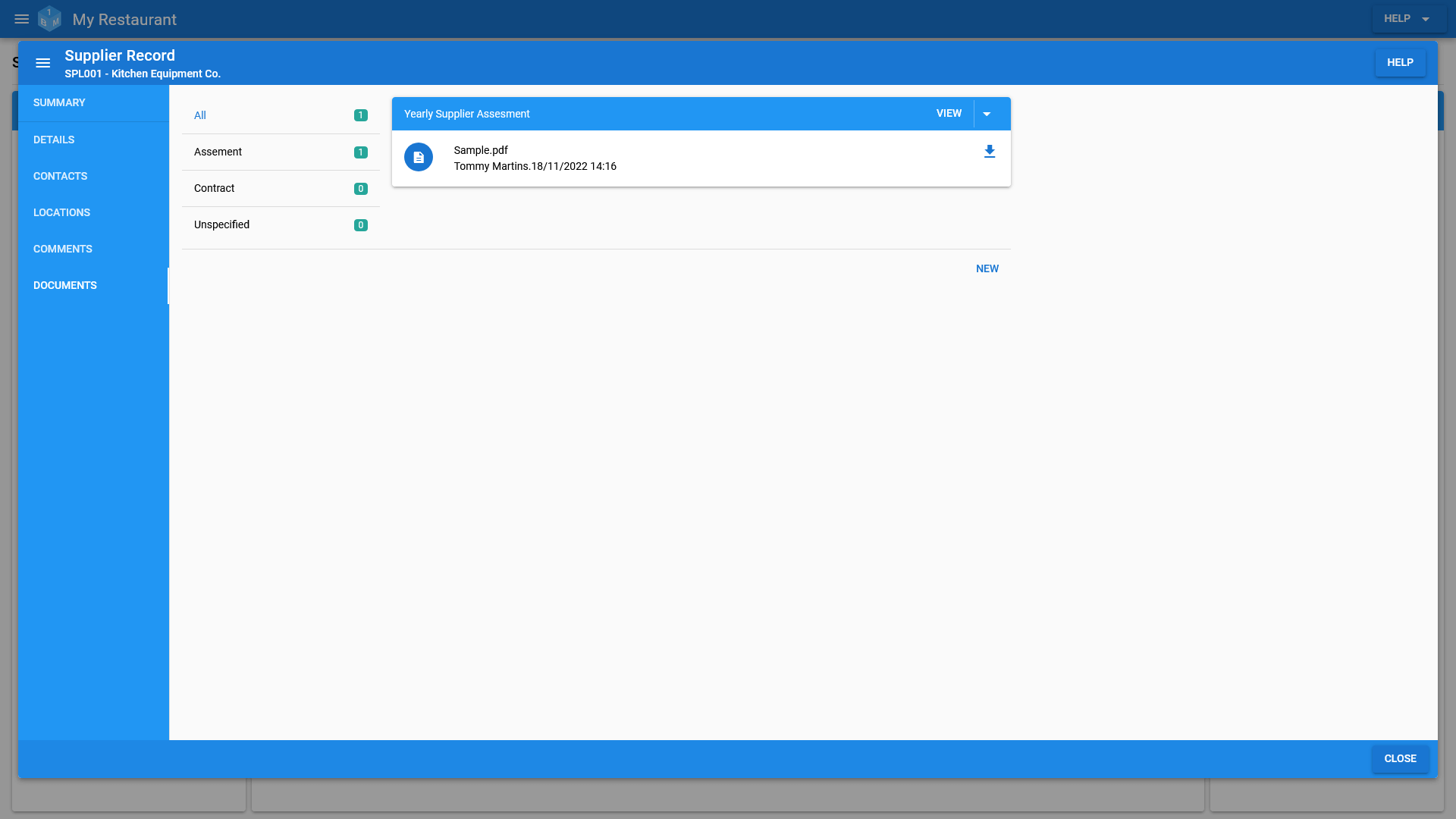
Misc.
See below for an overview of permissions, audit/history, data requests and searching of supplier data.
Permissions
Access to certain parts of supplier records can be controlled via the permissions editor on the admin screen.
Due to the sensitive nature contained in supplier records, we have opted to make very few assumptions about how you wish to grant access to users. So you will almost certainly want to grant a higher level of access than what is provided out of the box.
Prior to managing permissions, we recommend that you take a look at the permissions overview.
Audit/History
Changes made to any part of the supplier record are recorded for audit/history purposes.
You can view the audit/history log by going to the history page.
Due to the nature of the audit/history log and the expansive list of supplier permissions access to log is limited to the Primary account holder and any super users.
Data Requests
In order to help protect your suppliers privacy, we keep a log of each time a supplier record is opened; whether it is for the purpose of viewing the record or to make a change.
You can view the data request log by going to the history page.
Access to the supplier data request log is limited to the primary account holder and any super users.
Search
The suppliers area also allows users to search for suppliers using a variety of filters; they can then group the results based upon various supplier details.
Search for suppliers:
- By their assigned groups.
- By their assigned status.
-
By their location; town/city, county and country.
- Location data is gathered from your supplier records.
- By their list of assigned documents.
Group supplier search results:
- By their status.