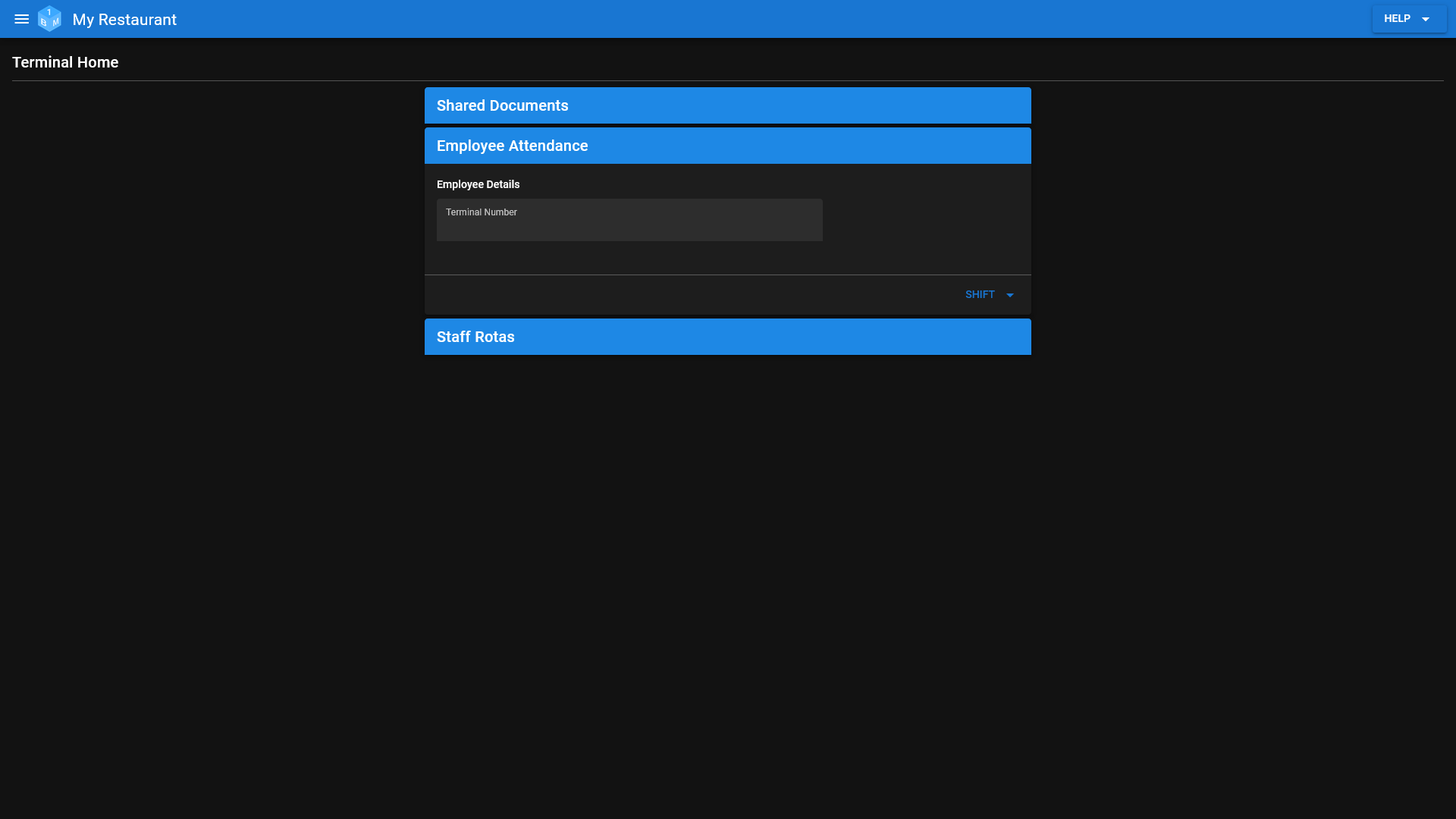Intro
A brief overview of OneBoxBM.
OneBoxBM is an online/web-based business management tool.
The product is designed and built to bring together various aspects of managing your business in one easy to use and affordable package.
Home
A dedicated area designed to help you navigate the rest of the system.
- Convenient shortcuts, providing you with quick access to each and every area of the system.
- A summary of your employment record including details of your time off/leave.
- A list of your upcoming rotas/shifts.
- Your current/next shift and time card/time sheet; you can also clock/punch in/out from here as well.
- A system check list allowing you to track your systems setup process.
- Quick access to the various help sections to help guide through both the initial system setup and everyday use of the system.
(Pictured Below: The home screen)
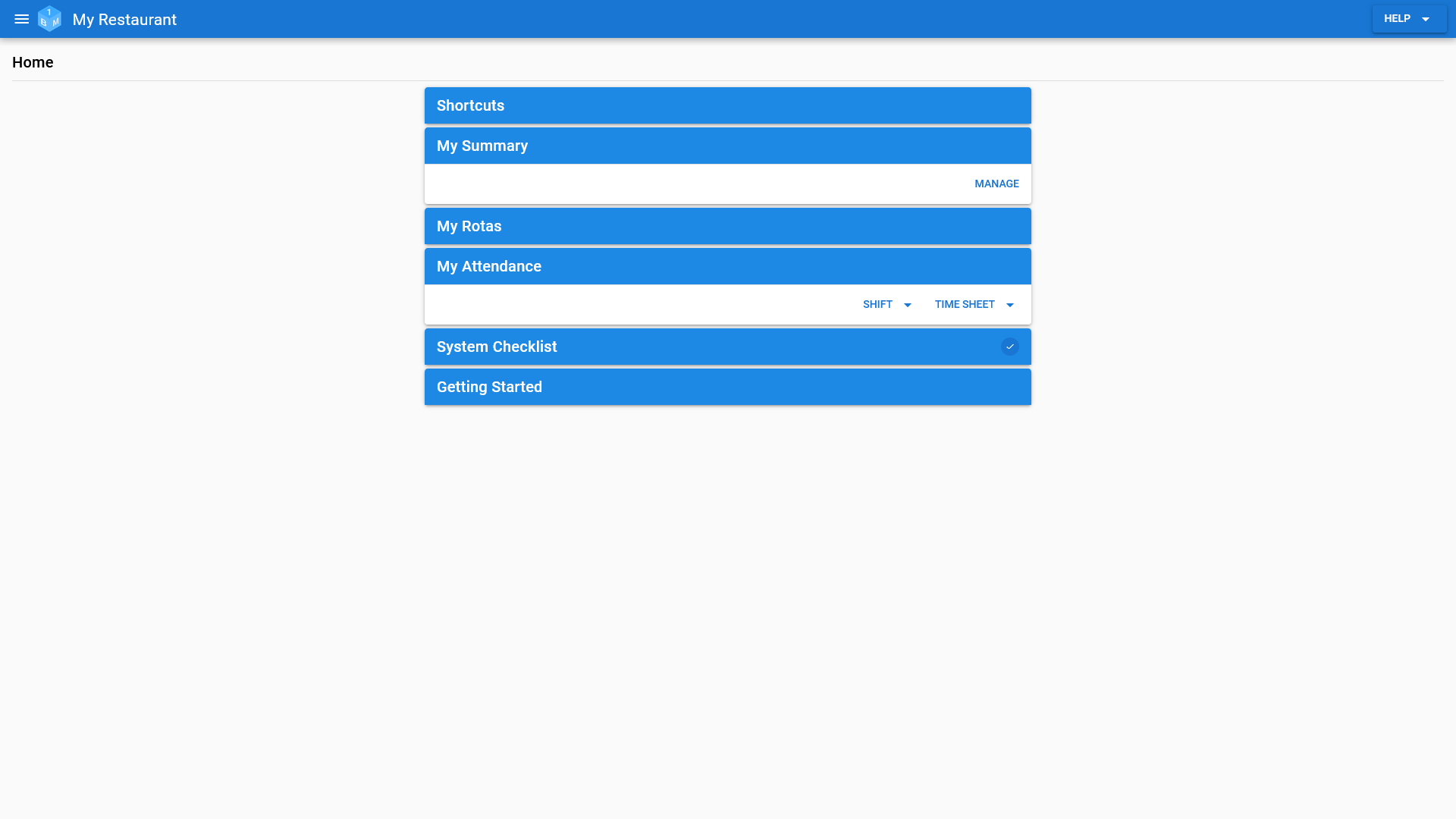
Workforce
A dedicated area where you can manage your workforce and access employment records.
- Manage each employees details such as the employees name, address, personal contact information and work contact information.
- Manage each employees list of emergency contacts.
- Manage the details about each employees employment, such as their job title/role, employment status, department and responsibilities.
- Manage each employees rates of pay.
- Manage each employees contracted hours and working days.
- Manage each employees objectives and schedule objective reviews to make sure they stay on track.
- Manage each employees holiday, personal day and sick day allowance.
- Manage requests for holidays, personal days and sick days.
- Manage each employees client list.
- Leave comments against employee records.
- Manage the list of documents stored against each employee.
(Pictured Below: The workforce management screen)
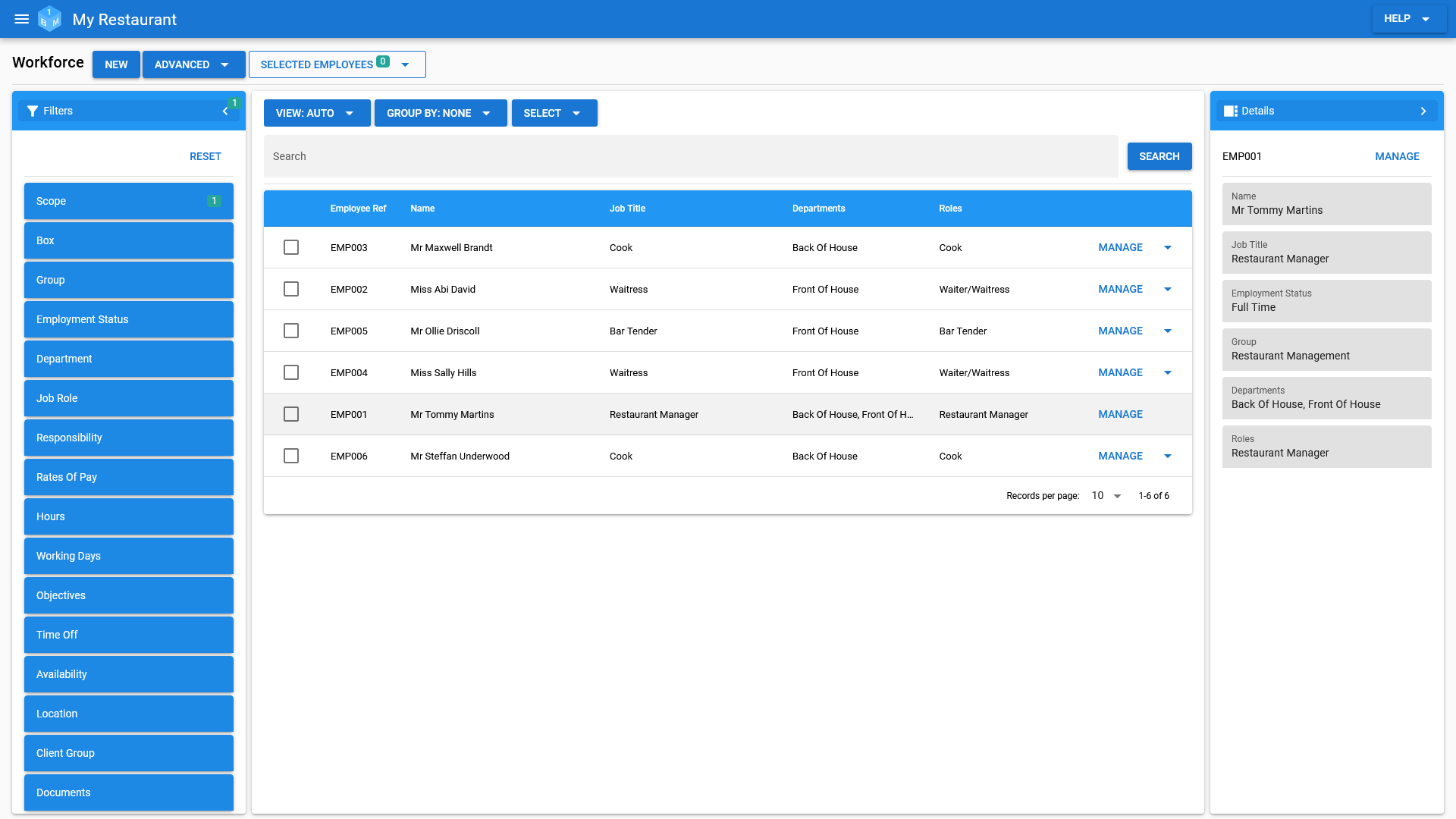
Clients
A dedicated area where you can manage your client list and access client records.
- Manage each clients details such as the clients name, status, and client group.
- Manage each clients list of contacts.
- Manage each clients list of addresses/locations.
- Manage each clients team.
- Leave comments against client records.
- Manage the list of documents stored against each client.
(Pictured Below: The client management screen)

Suppliers
A dedicated area where you can manage your supplier list and access supplier records.
- Manage each suppliers details such as the suppliers name, status, and supplier group.
- Manage each suppliers list of contacts.
- Manage each suppliers list of addresses/locations.
- Leave comments against supplier records.
- Manage the list of documents stored against each supplier.
(Pictured Below: The supplier management screen)
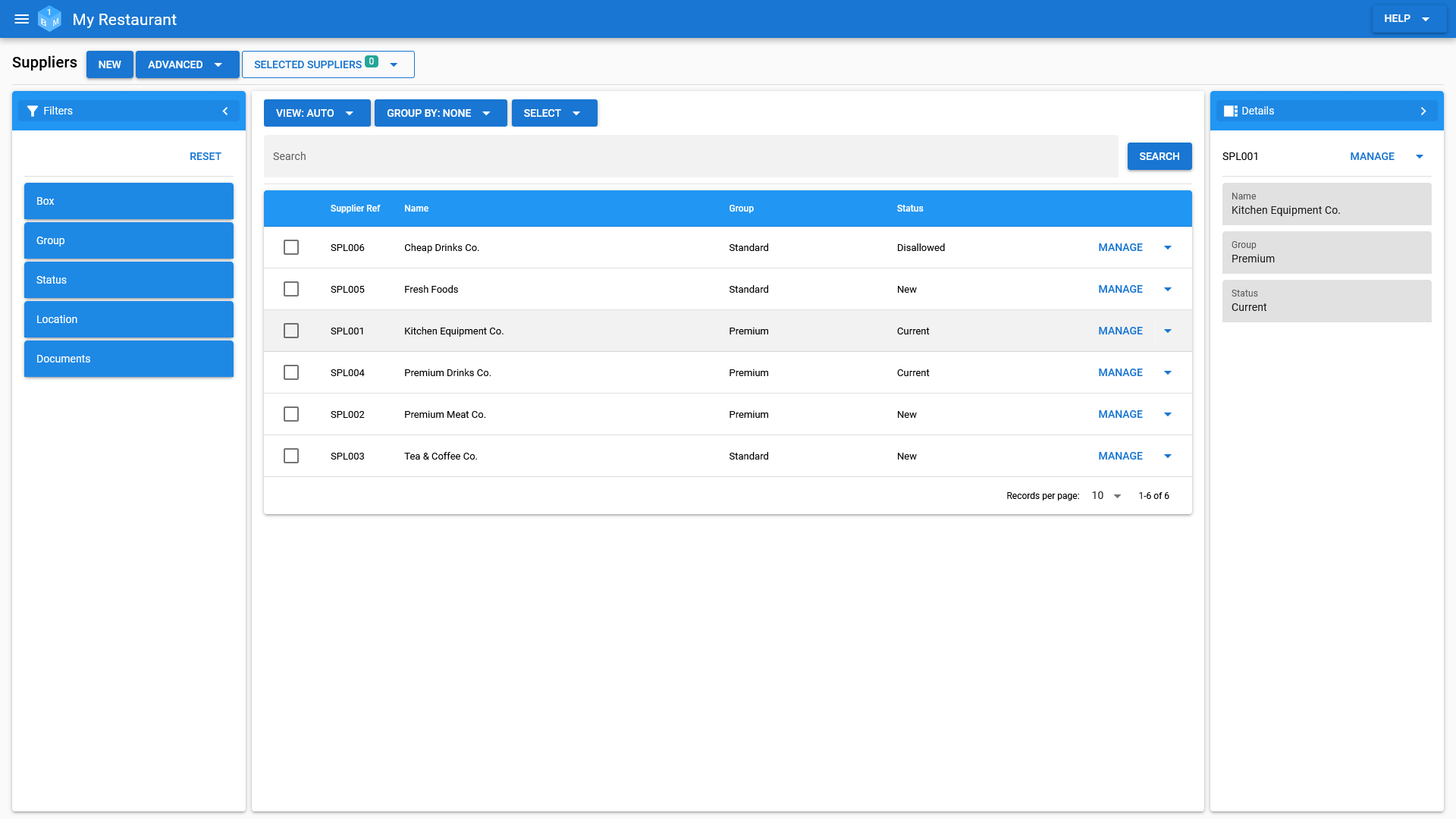
Time Off/Leave
A dedicated area where you can manage your employee time off and leave requests.
- Manage your employee holiday, personal day and sick day requests.
(Pictured Below: The time off/leave management screen)
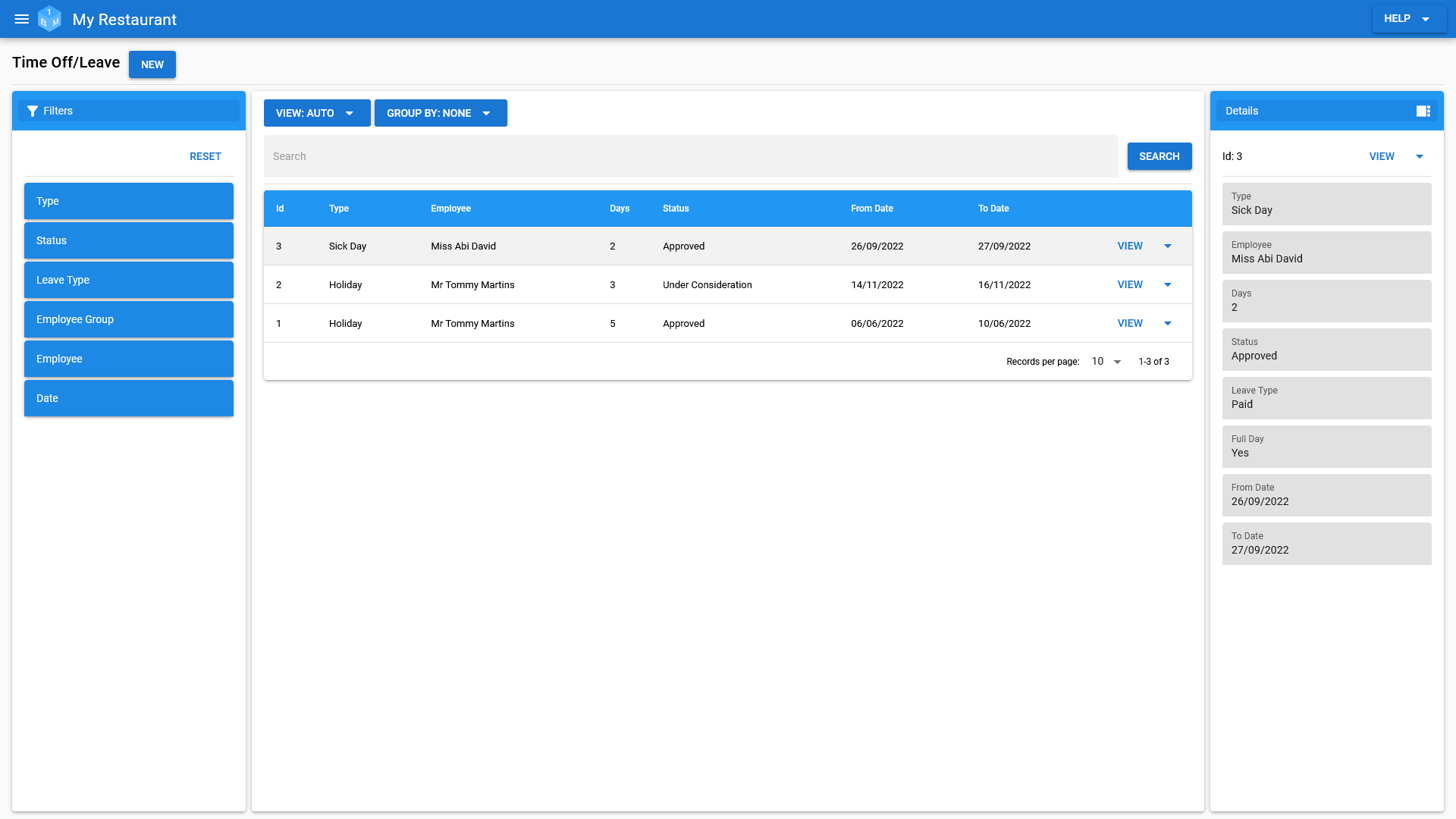
Rotas
A dedicated area where you can manage your staff rotas.
- Create rotas from your predefined rota templates or copy an existing rota.
- Manage rotas on a per department basis, if needed, with the ability to build rotas for each department in your organisation.
- Each department can have it's own rota, multiple departments can also share a single rota.
-
Set rota wide targets, so you can:
- Keep employee hours/costs down.
- Keep track of your sales targets throughout the given week.
-
Manage the list of rota shifts for each day with the option to have multiple shifts per day (morning/evening etc.)
- Set targets on a shift by shift basis.
- Set employee role requirements on a shift by shift basis.
- View the list of scheduled employees on a shift by shift basis.
- Create your staff schedule for the given week from directly within the schedule view and/or using the rota schedule builder.
-
View a breakdown of your rota an a daily basis:
- View the targets for each day.
- Daily targets are based upon the shifts that run over the given day.
- View a breakdown of all shifts on the given day as well as the employee role requirements for each shift.
- View/manage the schedule for the given day.
- View the targets for each day.
(Pictured Below: The rota management screen)
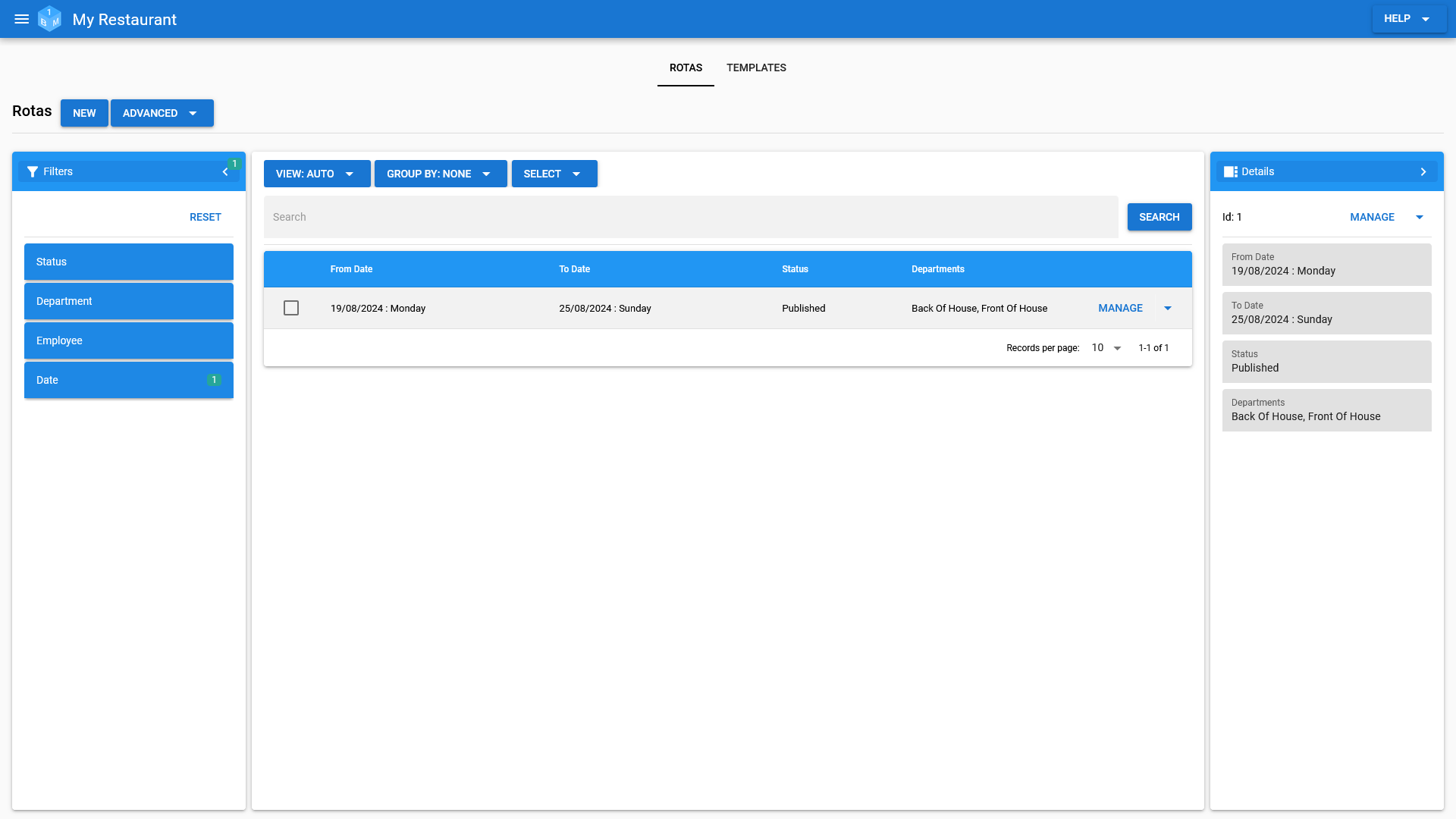
Rota Templates
A dedicated area where you can manage your rota templates.
- Manage the list of rota templates that can be used to help jump start the creation of staff rotas.
- Manage each rota templates basic details, such as the default rota details/notes as well as the list of relevant departments.
- Each department can have it's own rota, multiple departments can also share a single rota.
- Set the default rota targets for each rota created using the template.
- Manage the list of employees that will be automatically assigned to each rota created using the template.
-
Manage the default shifts for each day with the option to have multiple shifts per day (morning/evening etc).
- Set the default targets for each shift.
- Set the default employee role requirements for each shift.
(Pictured Below: The rota template management screen)
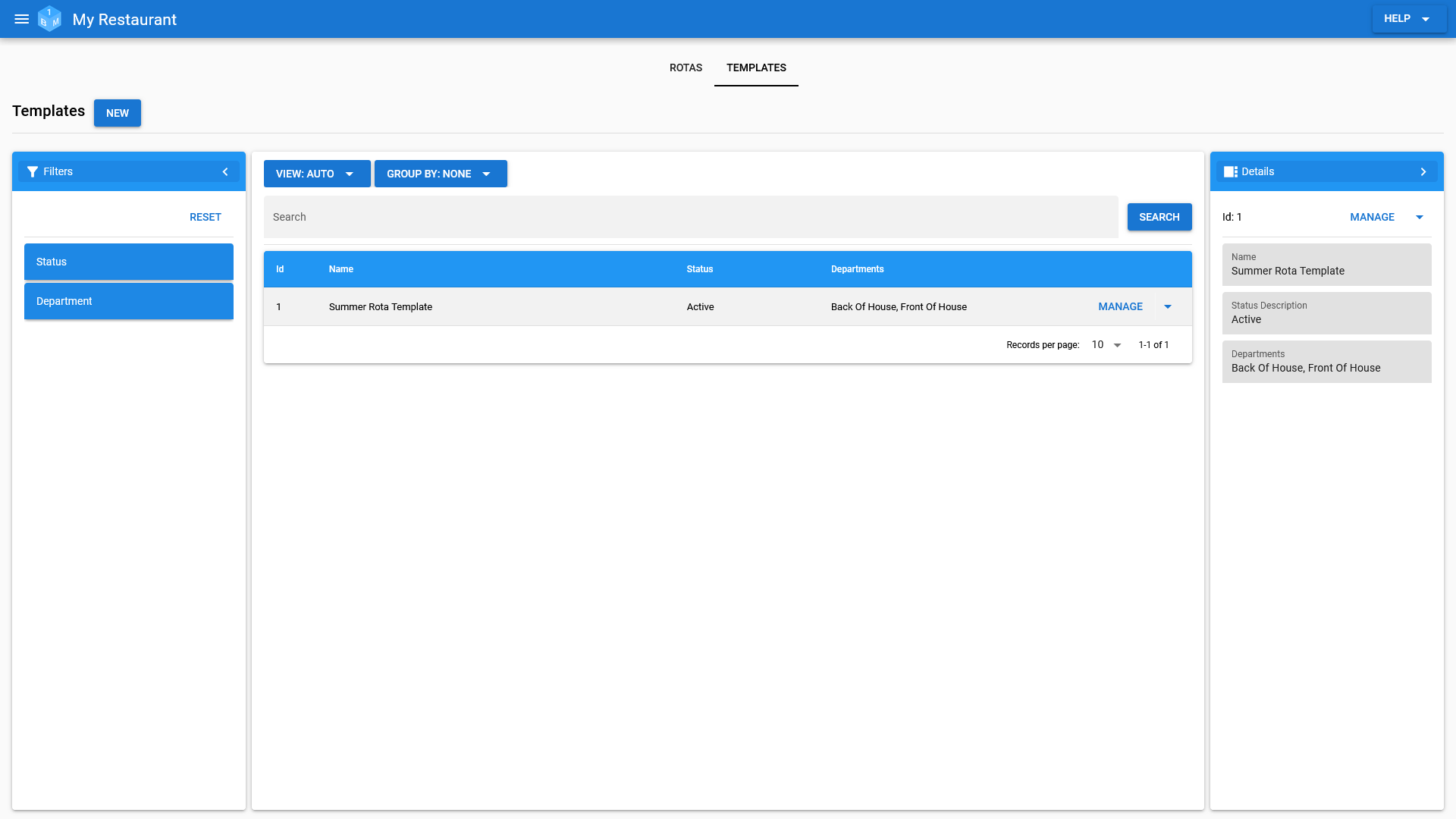
Employee Time Sheets
A dedicated area where you can manage your employees time sheet entries.
- Manage each employees time sheet on a weekly basis.
- View both the details of not only each time sheet entry, but any assigned shifts and/or punch cards.
- Manage each employees punch card for the given week.
- Any changes made to punch card entries will be reflected in the employees timesheet (where possible).
(Pictured Below: The employee time sheet management screen)

Time Sheet Entries
A dedicated area where you can manage individual time sheet entries.
- Manage each individual time sheet entry.
- View not only the time sheet entry but the details of any assigned shifts and/or punch cards.
(Pictured Below: The time sheet entry management screen)
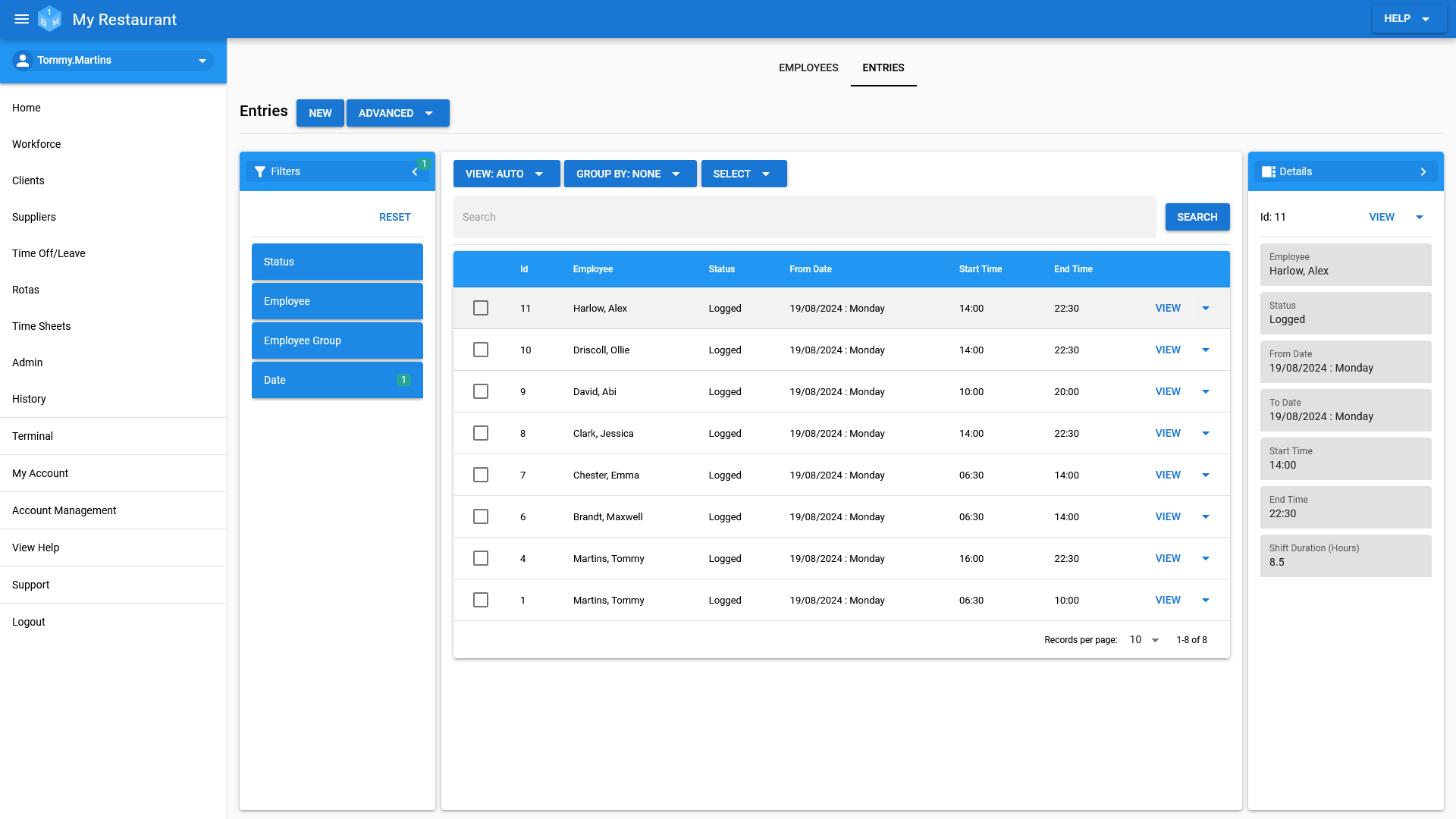
Admin
A dedicated admin area that makes it easy to manage data relating to employment and client records. In addition to this, you can also manage users, user groups and permissions.
- Manage employee departments, job roles, responsibilities and rates of pay.
- Manage client groups.
- Manage employee and client document types.
- Manage user groups.
- Manage the user accounts for the employees that require system access.
- Manage the terminal accounts that will be used for setting up terminals throughout your business/organisation.
- Manage permissions for all users, user groups and individual users.
(Pictured Below: The admin screen)
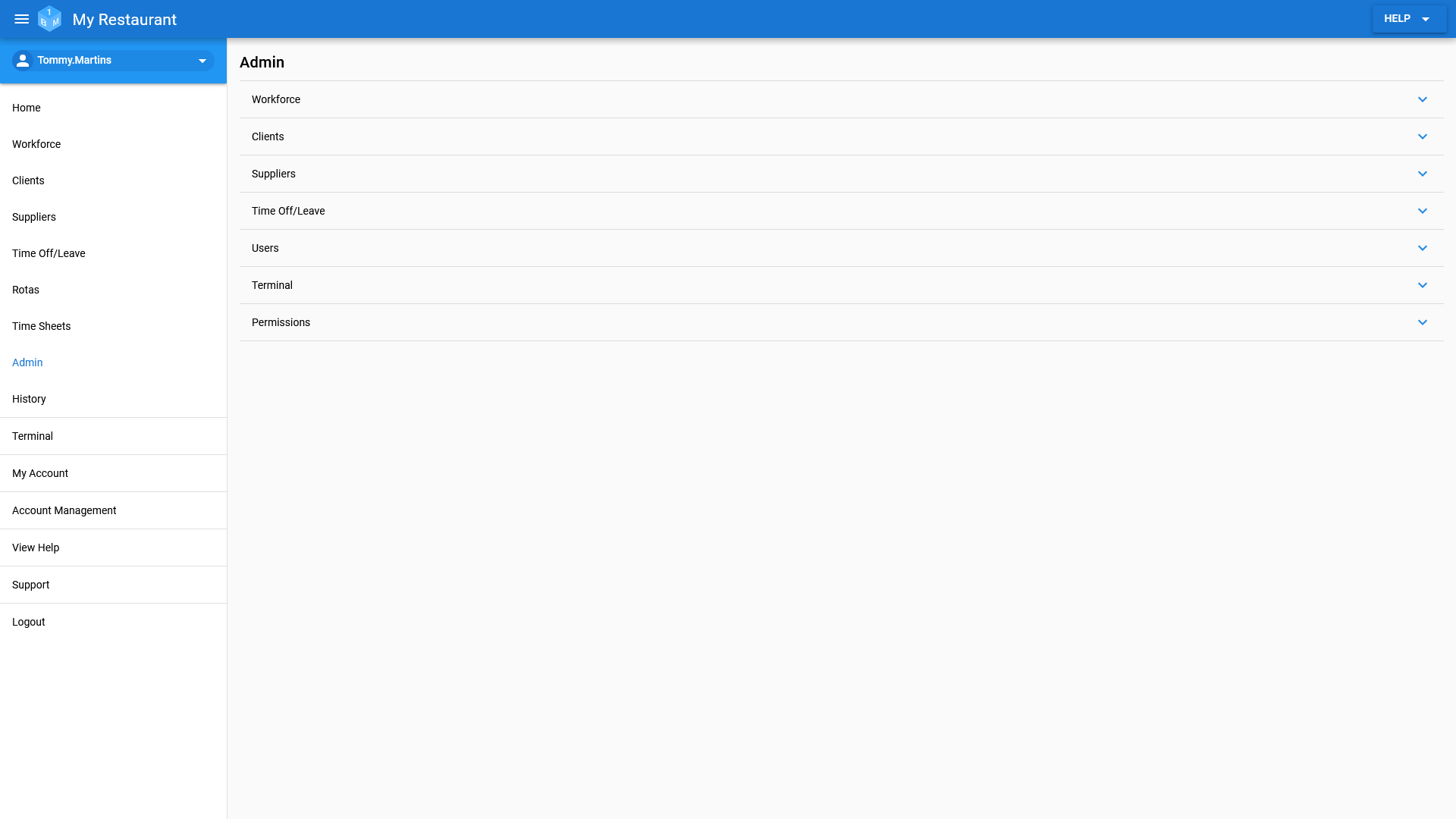
Audit/History
- Full audit/history log of all changes made to system records.
- Log of requests for employee and client records.
- Log all user logins and login failures.
(Pictured Below: The audit/history screen)
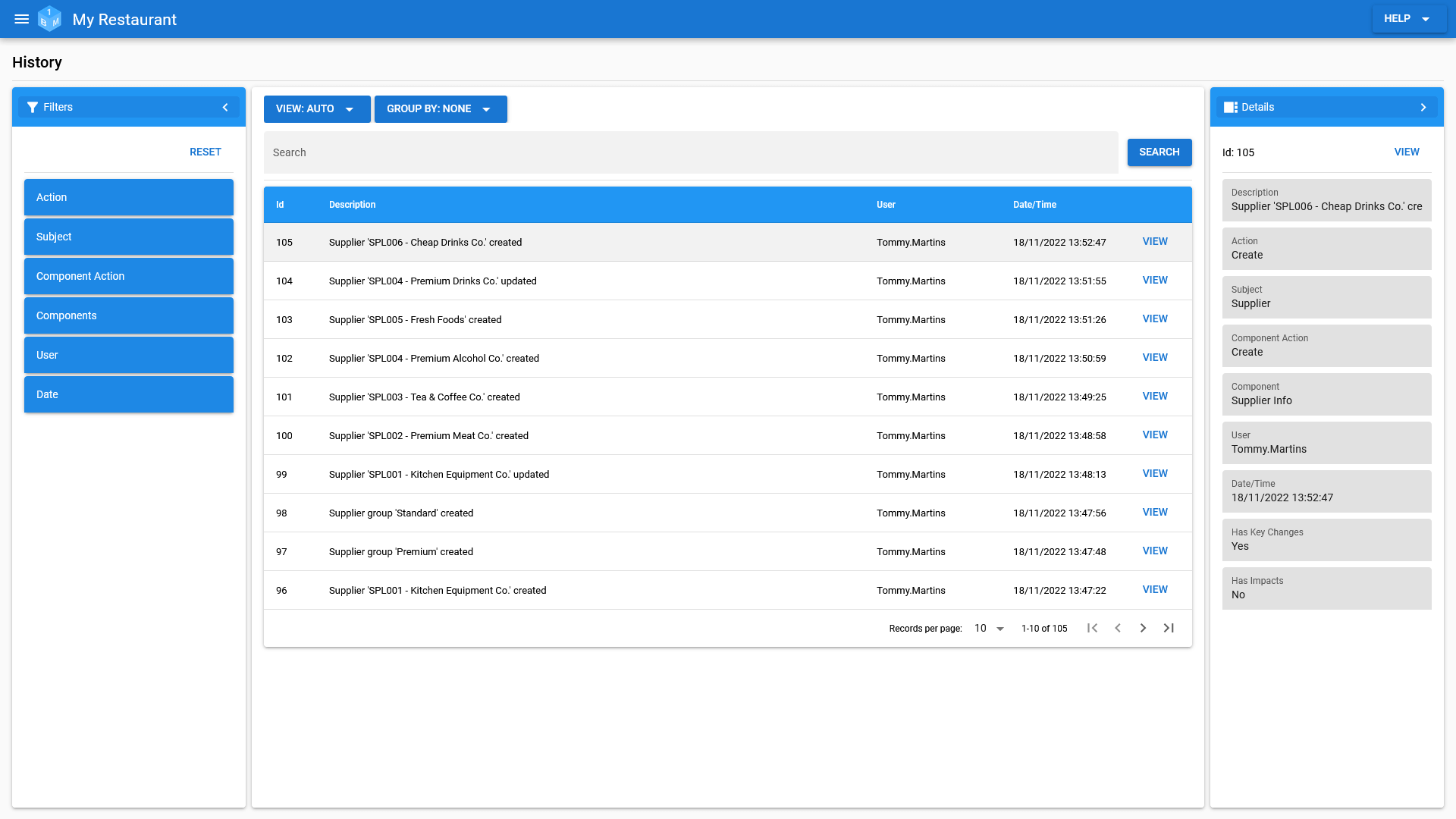
Permissions
OneBoxBM uses a tiered/layered permissions system that allows you to set permissions for all system users, groups of users and individual users.
Target specific groups of employees so you can allow department managers access to their teams employment records while still limiting their access to the wider business.
(Pictured Below: The all user permissions editor)
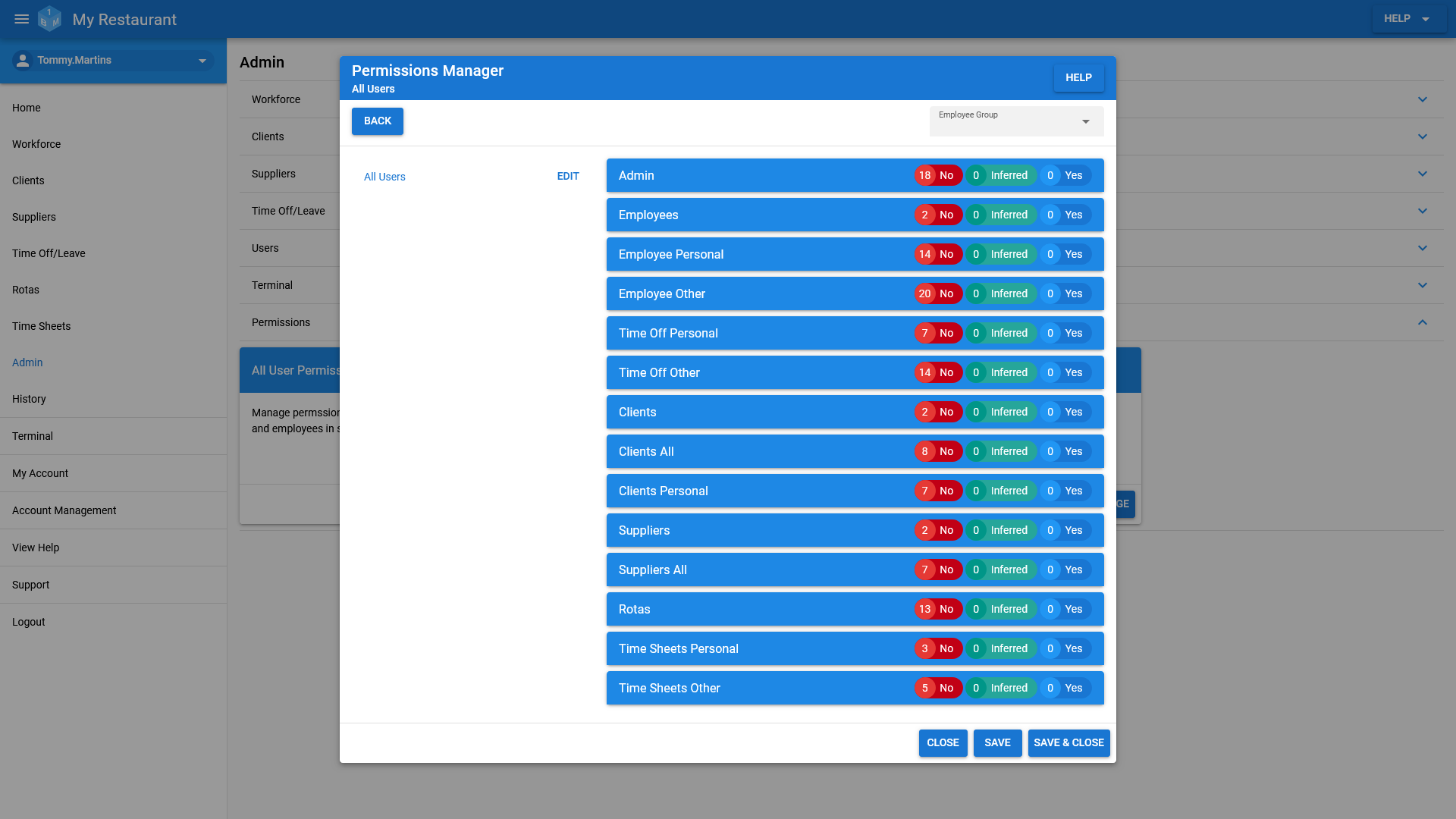
Terminal
- Access shared employee, client and supplier documents.
- Allow employees to clock/punch in/out with support for tracking staff breaks.
- Access the current/upcoming employee rotas.
(Pictured Below: The terminal screen)