
Time Sheets Overview
A brief overview of the OneBoxBM time sheet management area.
The time sheet management area is split into 2 parts.
- Employee Timesheets
- Time Sheet Entries
Employee Time Sheets Overview
See below for a quick summary of the employee time sheet management area.
Employee Time Sheet Management
From within the employee time sheet management area you can.
- View employee timesheets via the employee time sheet View
- Create, update and delete time sheet entries.
- Manage employee punch cards.
(Pictured Below: The employee time sheet management screen)
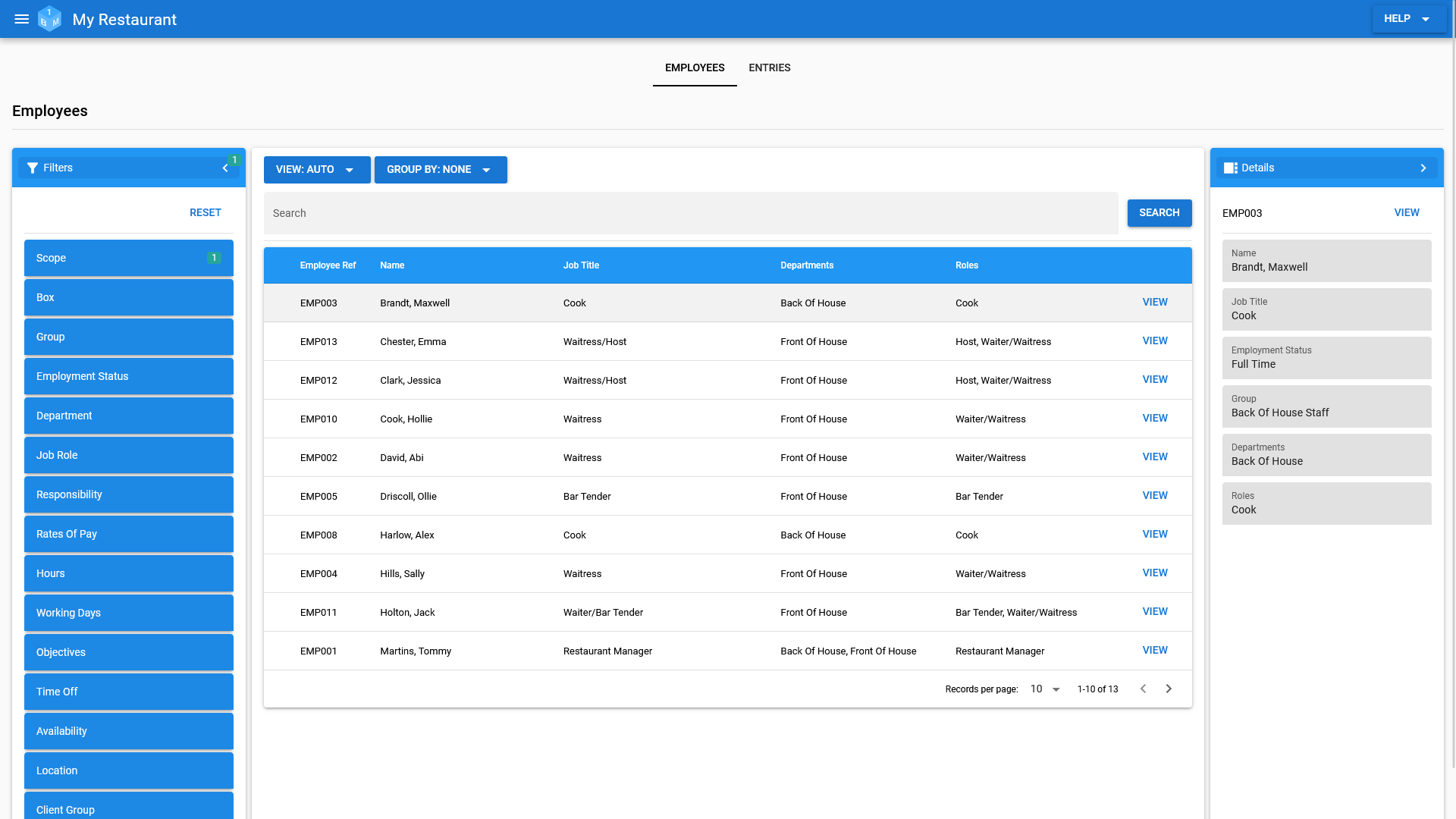
Employee Time Sheet View Overview
See below for a quick summary of the employee time sheet view.
Employee Time Sheet View
Each employee time sheet includes the following sections.
(Employee time sheets are always displayed for a given week starting from the selected from date.)
- Schedule/Attendance:
- Includes both scheduled shifts and time sheet entries grouped by day.
- Provides access to the employee shift view.
- Provides access to the time sheet entry view/editor.
- Punch Cards:
- Inlcudes the list of digital punch cards for the given week.
- Allows management users to create a new punch card and override the details.
- Summary:
- Inlcudes both the scheduled and actual hours
- Inlcudes both the scheduled and actual hours that the employee should be paid for.
- Inlcudes both the scheduled and actual cost (hourly rate * paid hours).
(Pictured Below: The employee time sheet view)
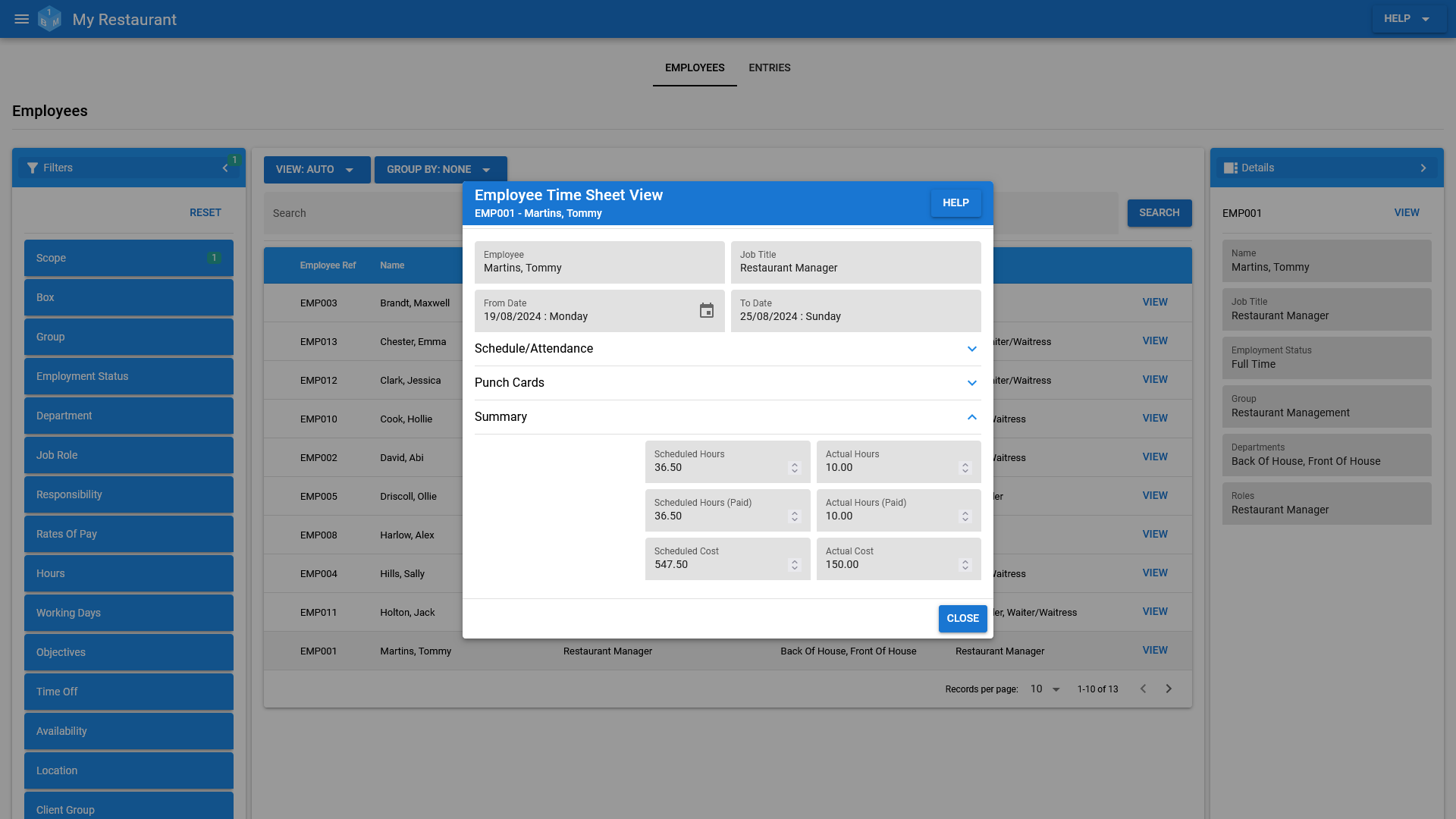
Time Sheet Entries Overview
See below for a quick summary of the time sheet entry management area.
Time Sheet Entry Management
From within time sheet entry management you can:
- Log new time sheet entries by:
- Creating a blank entry.
- Generating an entry from a scheduled shift.
- Update existing time sheet entries.
- Delete time sheet entries.
- Export time sheet entries to Excel.
(Pictured Below: The time sheet entry management screen)
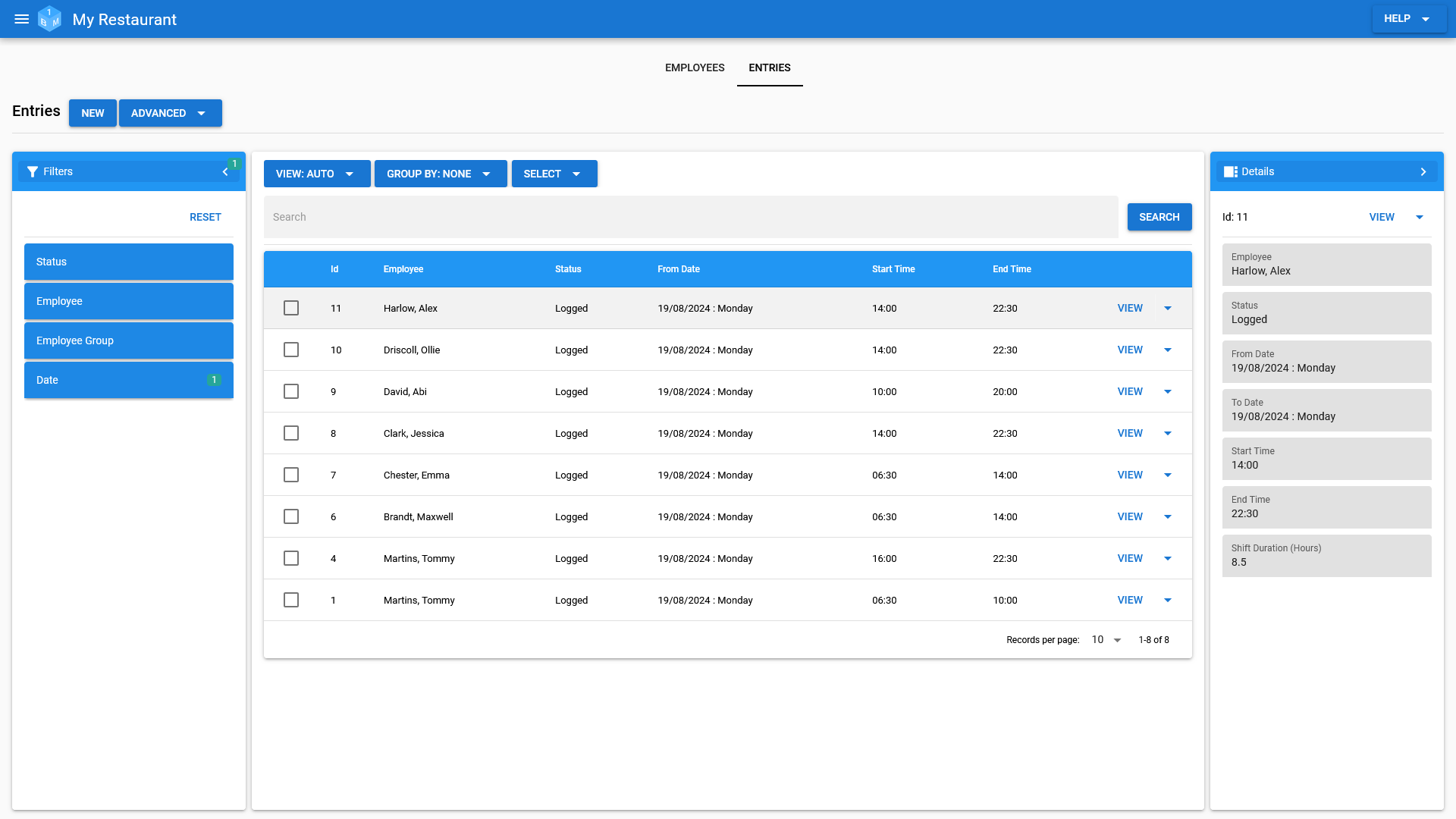
The Time Sheet Entry Record
See below for a summary of a time sheet entry.
Entry Details
Each entry includes the following details.
- From Date: The date the employee started their shift.
- To Date: The date the employee finished their shift.
- Start Time: The time the employee started their shift.
- End Time: The time the employee finished their shift.
- Status: The status of the entry (Logged, In Review, Accepted or Rejected).
- Work Type: The type of work undertook by the employee (Standard or Overtime).
- Details: Any additional details about the work carried out.
- Break Duration: How long the employee spent on their break (in minutes).
- Paid Breaks: Whether the employee should be paid for any breaks or not.
- Shift Duration: The total shift duration (including breaks).
- Paid Hours: The number of hours the employee is actually going to be paid for.
- Rate: The name of the rate that's being used to determine the employees pay.
- Hourly Rate: The hourly rate (£)
- Total Cost: The total cost for the time sheet entry (Hourly Rate * Paid Hours)
- Job Roles: The employees assigned job roles.
- Shift: The linked employee shift (if any).
- Shifts are automatically linked to time sheet entries when the user clocks out.
- Shifts are automatically linked to time entries when the user generates a time sheet entry from a shift.
- Punch Card: The linked punch card (if any).
- Punch cards are automatically linked to time sheet entries when the user clocks out.
(Pictured Below: A time sheet entry)
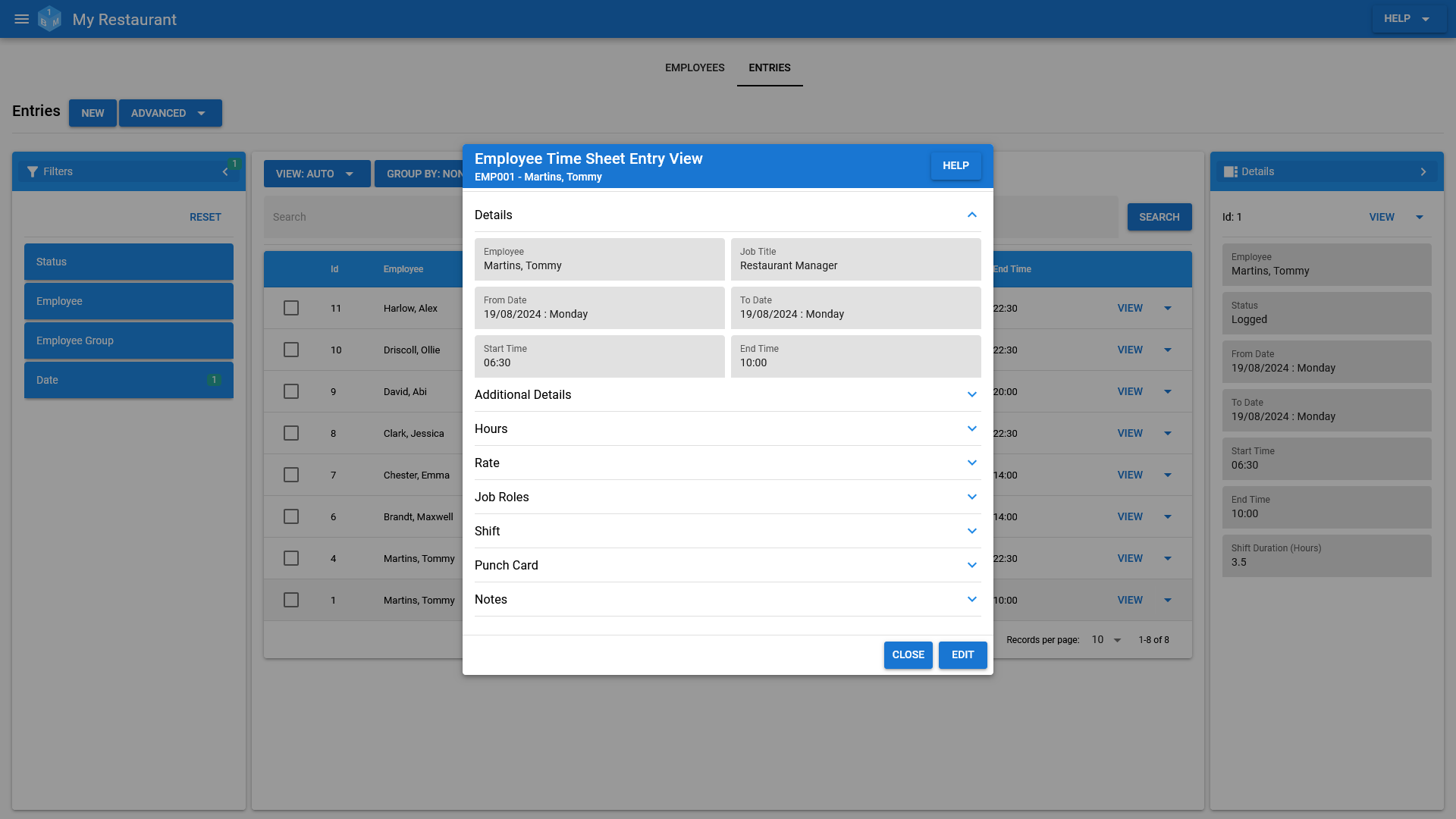
Misc.
See below for an overview of permissions, audit/history and searching of employee time sheets and time sheet entries.
Permissions
Access to time sheet entries can be controlled via the permissions editor on the admin screen; this includes both personal entries and entries for other employees.
Due to the sensitive nature contained in time sheet entry records, we have opted to make very few assumptions about how you wish to grant access to users. So you will almost certainly want to grant a higher level of access than what's provided out of the box.
Prior to managing permissions, we recommend that you take a look at the permissions overview.
Audit/History
Changes made to any part of the time sheet entry record are recorded for audit/history purposes.
You can view the audit/history log by going to the history page.
Due to the nature of the audit/history log and the expansive list of time sheet entry permissions access to the log is limited to the Primary account holder and any super users.
Searching employee time sheets
The employee time sheet area also allows users to search for employee time sheets using a variety of filters; they can then group the results based upon various employee details.
(The search will return a list of employees, users will then be able to access the time sheet for each employee in the list.)
Search for time employee time sheets:
- By their employee group.
- By their employment details, such as their job role, employment status, department and assigned responsibilities.
- By their rates of pay.
- By their contracted hours and working days.
- By the status of their objectives.
- By any requests made for holidays, personal days or sick days.
-
By whether they're available for a given time period or not.
- Employees will be filtered out if they have any time off in the given period.
- By their location; town/city, county and country.
- By their assigned clients groups.
- By their list of assigned documents.
Group employee time sheet search results by:
- By department.
- By job role.
- By their assigned responsibilities.
Searching time sheet entries
The time sheet entry area also allows users to search for time sheet entries using a variety of filters; they can then group the results based upon various entry details.
Search for time sheet entries:
- By their status.
- By both individual employees and employee groups.
- By their from/to date.
Group entries:
- By their status.