
Clients Overview
A brief overview of the OneBoxBM client area.
The client management area, within OneBoxBM, is designed to allow you to manage your clients records.
Overview
See below for a quick summary of the client management area.
A dedicated area where you can manage your client list and access client records.
- Manage each clients details such as the clients name, status, and client group.
- Manage each clients list of contacts.
- Manage each clients list of addresses/locations.
- Manage each clients team.
- Leave comments against client records.
- Manage the list of documents stored against each client.
(Pictured Below: The client management screen)
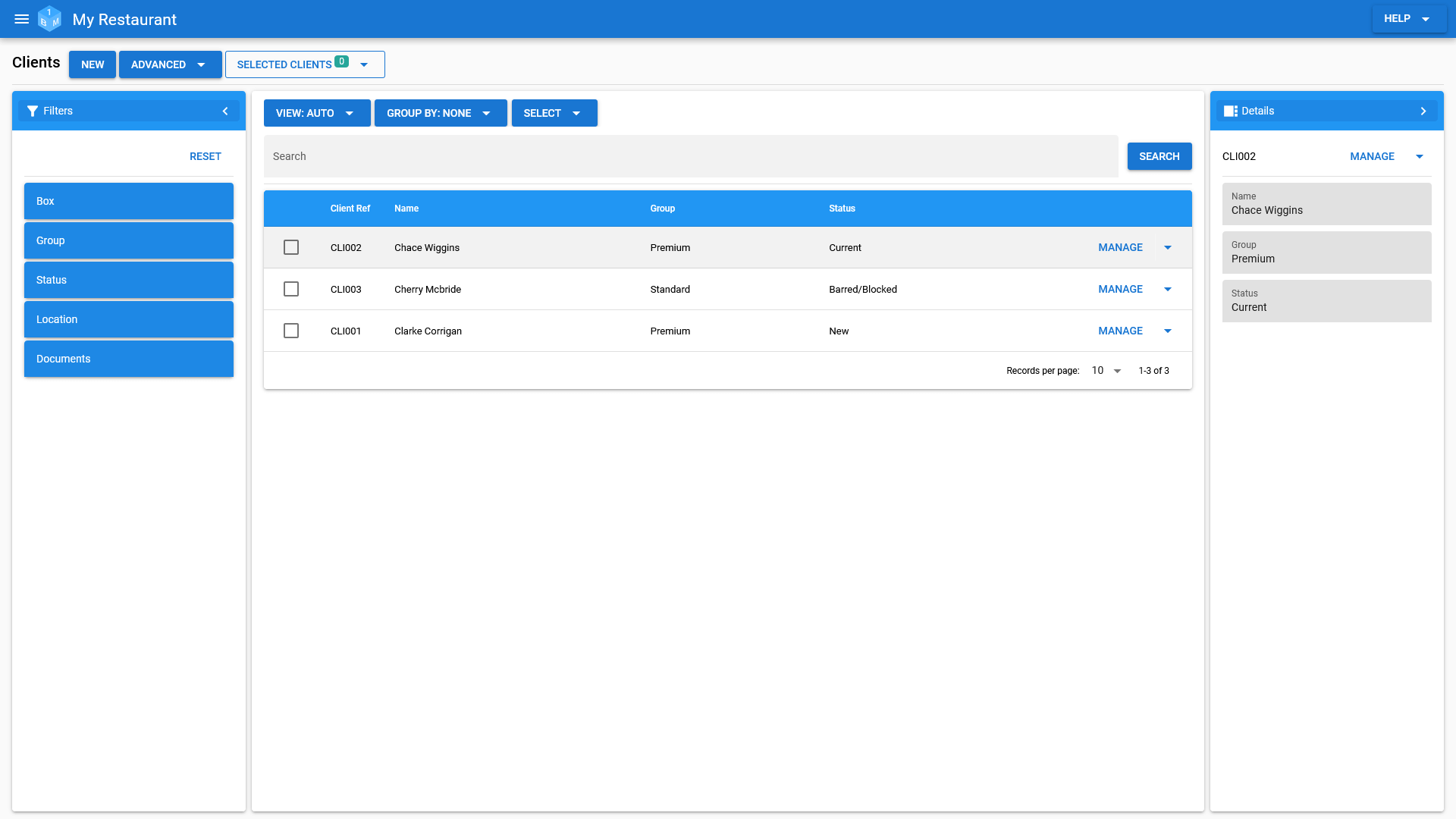
The Client Record
See below for a summary of a client record.
Client Summary
The client summary tab includes some of the clients key details, such as their name, status, client group, contact and location information.
(Pictured Below: The client summary)
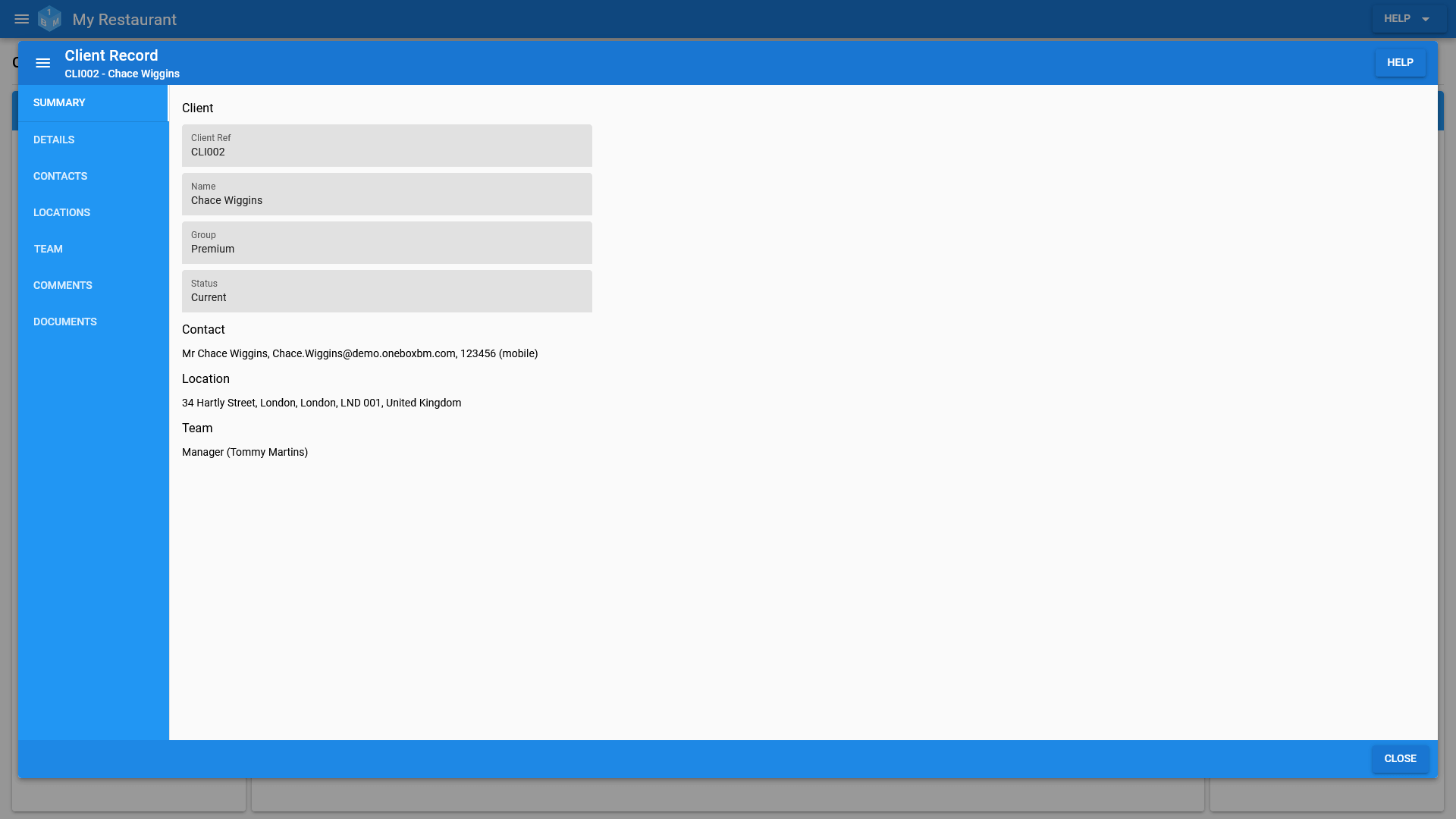
Client Details
The client details section covers the most basic client information such as the clients name, state, and client group.
Access to the clients details can be controlled via the permission editor from within the admin area.
(Pictured Below: Client details)
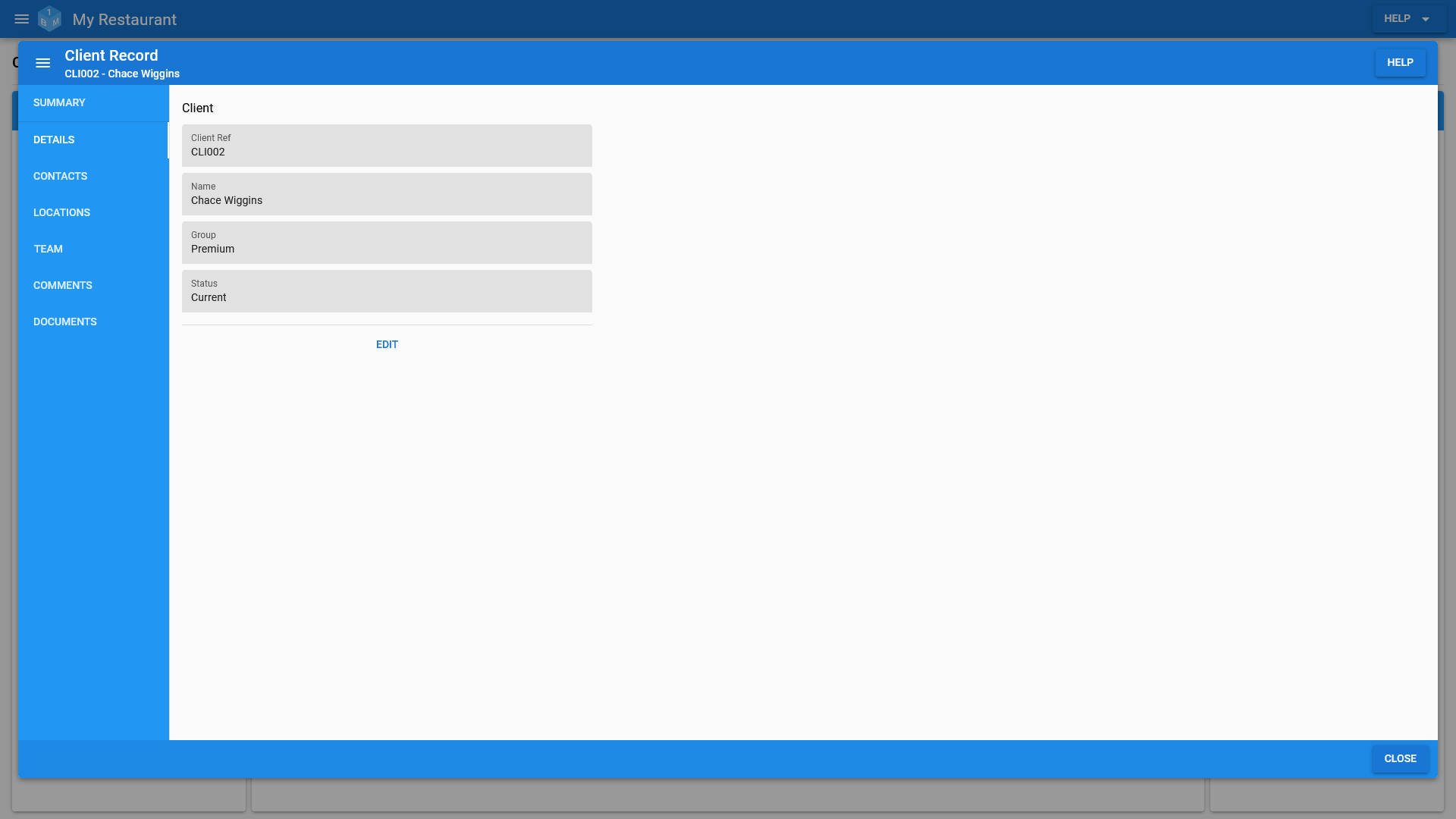
Contacts
Each clients list of contacts can be managed under the contacts tab on the client record.
Each client can have as many contacts as necessary.
Access to the clients contact information can be controlled via the permission editor from within the admin area.
(Pictured Below: Client contacts)
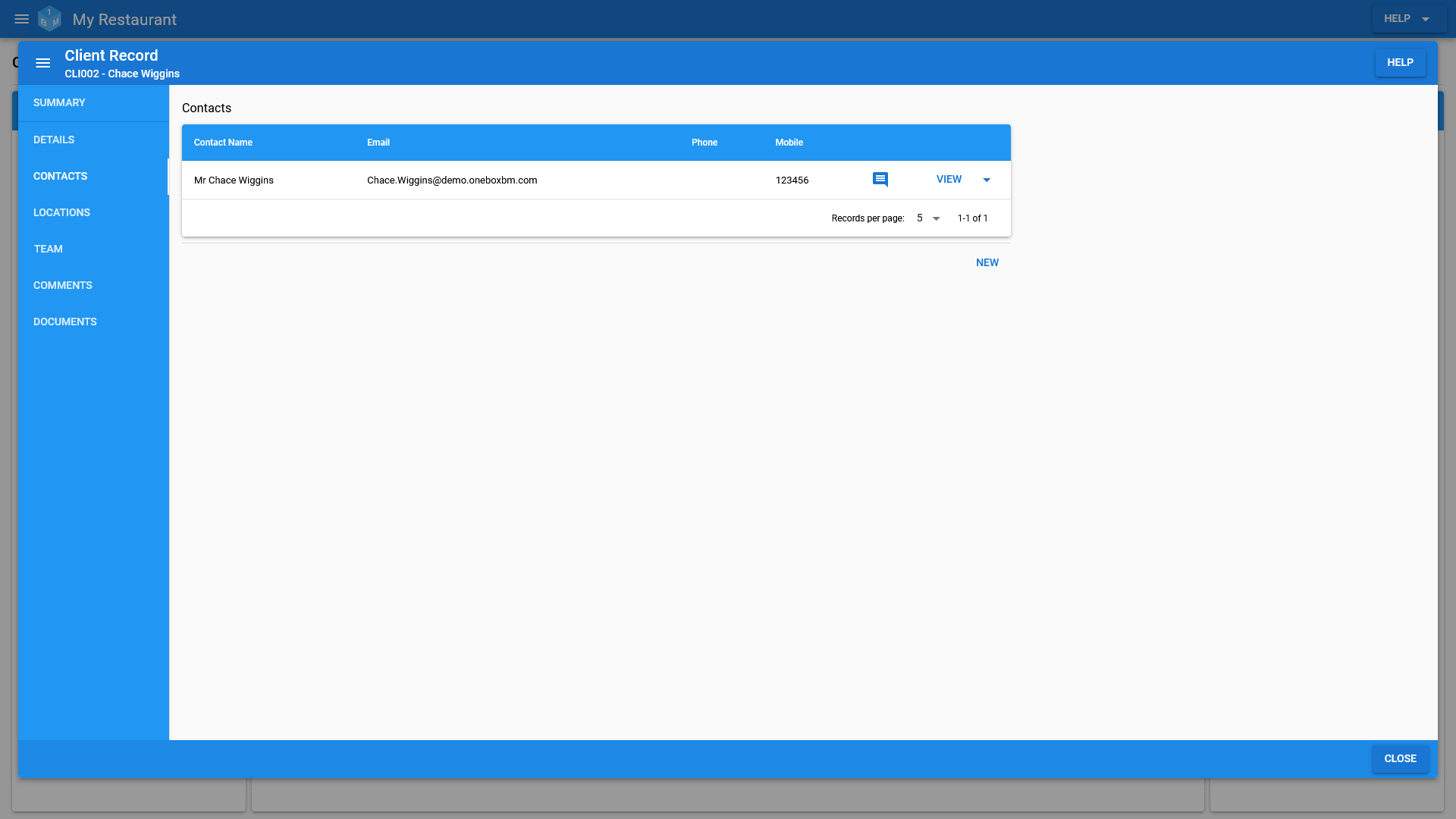
Locations
Each clients list of addresses/locations can be managed under the locations tab on the client record.
Each client can have as many addresses/locations as necessary.
Access to the clients location information can be controlled via the permission editor from within the admin area.
(Pictured Below: Client locations)
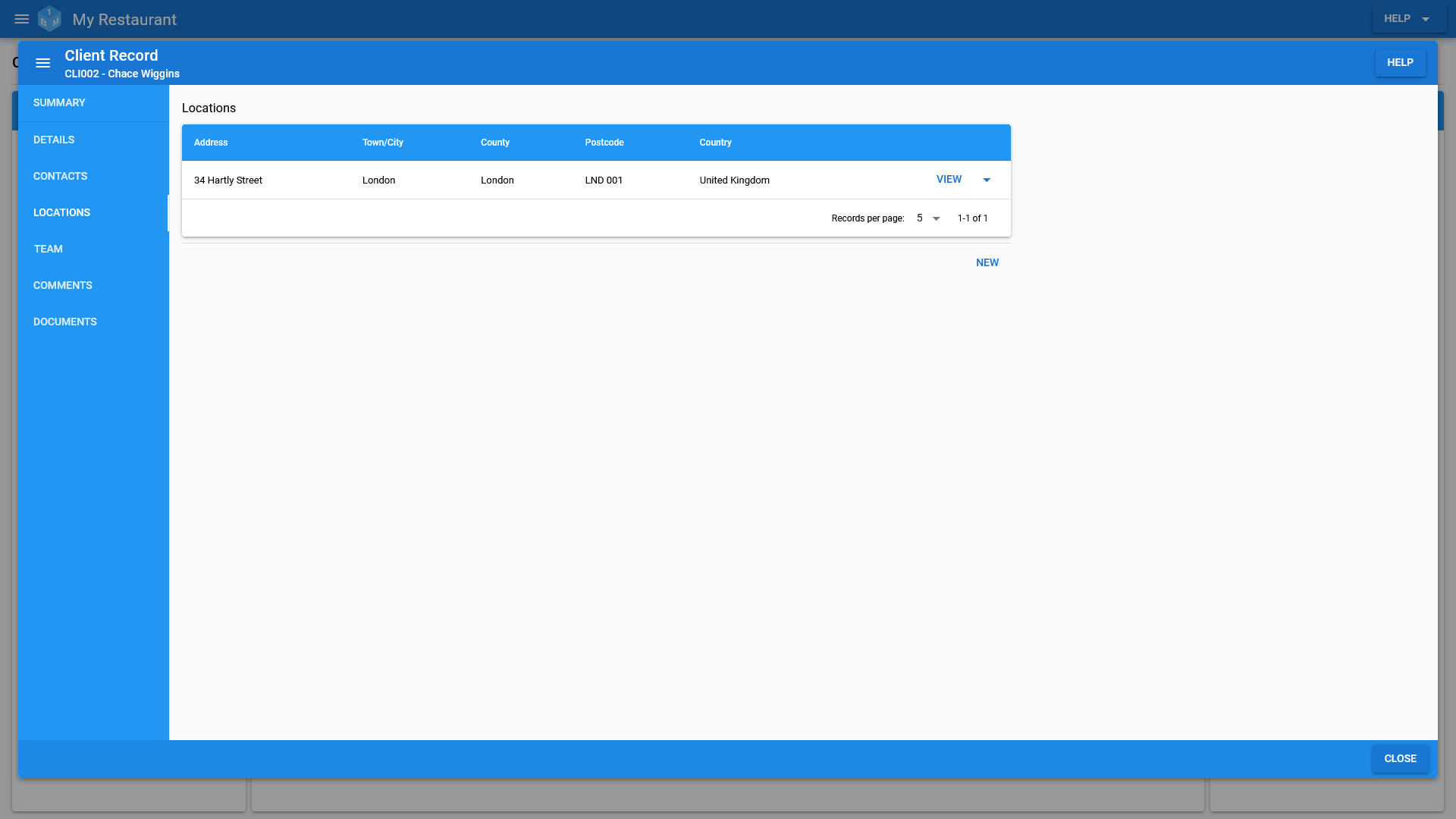
Team
Each clients team can be managed from the team tab within the client record; alternatively, you can manage the employees client list from the clients tab on the employment record.
Each team member assignment has a role (Manager or Team Member) and a from/to date.
This would allow you to start one employee out as a team member and another as a manager. Then change each assignment as the first employee steps into the management role and the second employee takes a step back from the management role.
Access to the list of an employee’s clients will depend upon whether or not a user has access to client records. So, if a user can only view details of their clients, then they would only see the clients that they themselves and the employee have in common.
Access to the clients team tab can be managed via the permissions editor from within the admin area.
(Pictured Below: The clients team)
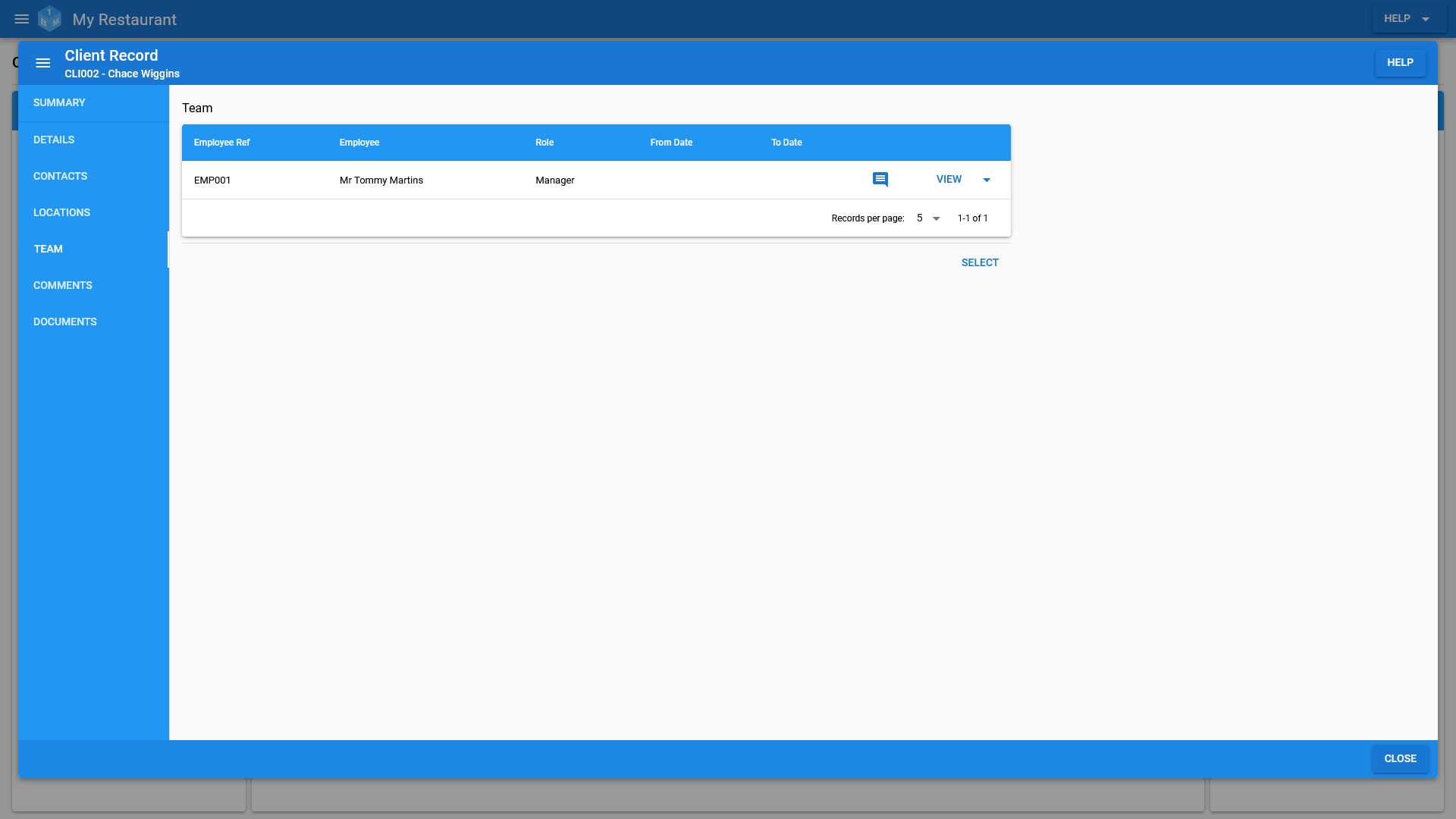
Comments
Comments can be left against each client record; replies can also be made against each comment. Comments/replies can be made by going to the comments tab on the clients record.
These could be anything about the clients including any issues you might of had with them regarding payment for services or goods rendered. Or any issues they might of had with one of your employees.
Access to the clients comments can be managed via the permissions editor from within the admin area.
(Pictured Below: Client comments)
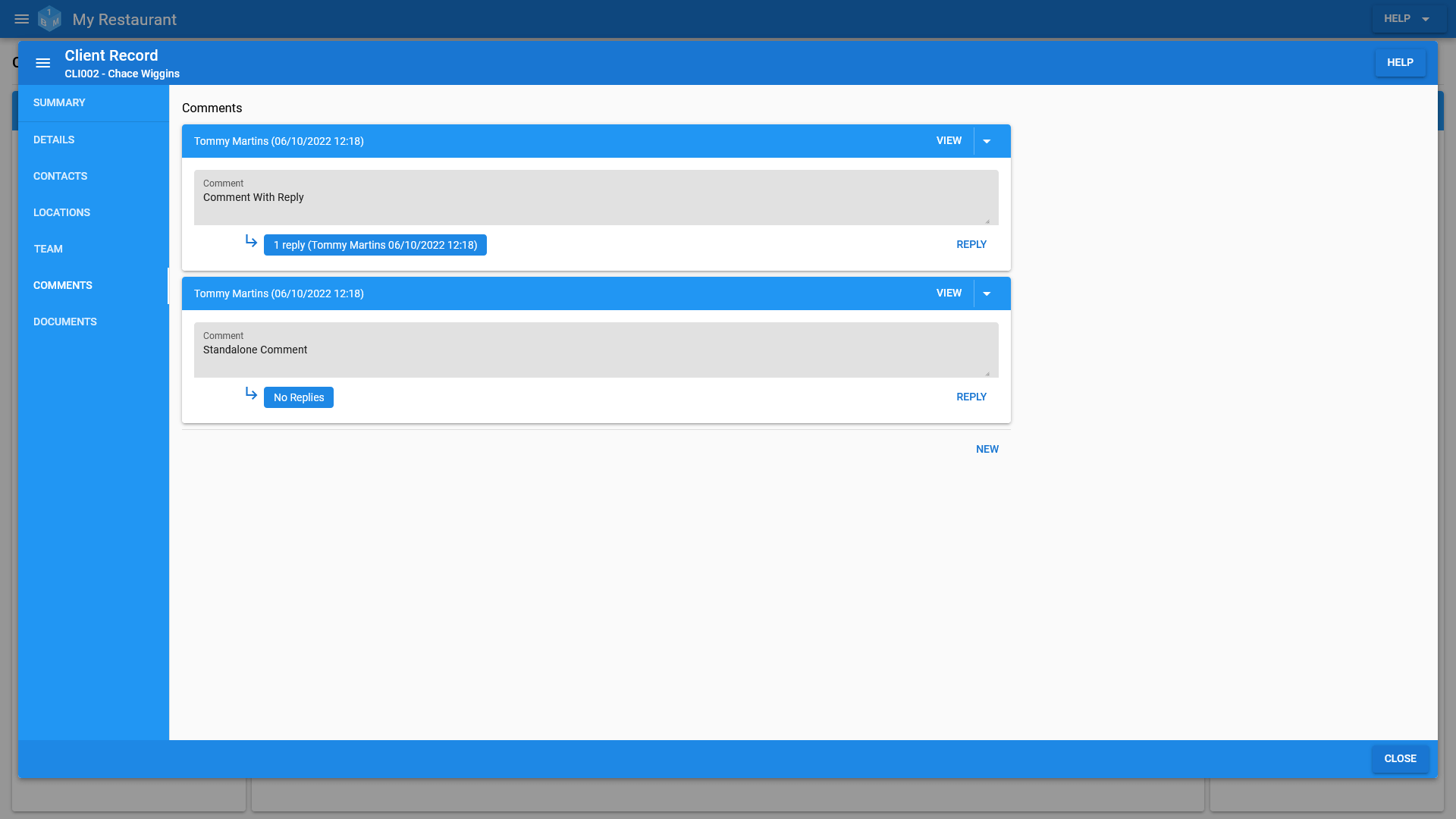
Documents
Each client record can have a number of documents stored against it. To manage the list of documents stored against a client, go to documents tab on the clients record.
Each document can be stored against a type such as client agreement or client contact to make them easier to manage.
At present we have 5mb upload limit for each individual document; this means that pictures may have to be resized.
The list of assignable document types can be managed from within the admin area; assuming that you have been granted permission to do so.
Access to the clients documents can be managed via the permissions editor from within the admin area.
(Pictured Below: Client documents)
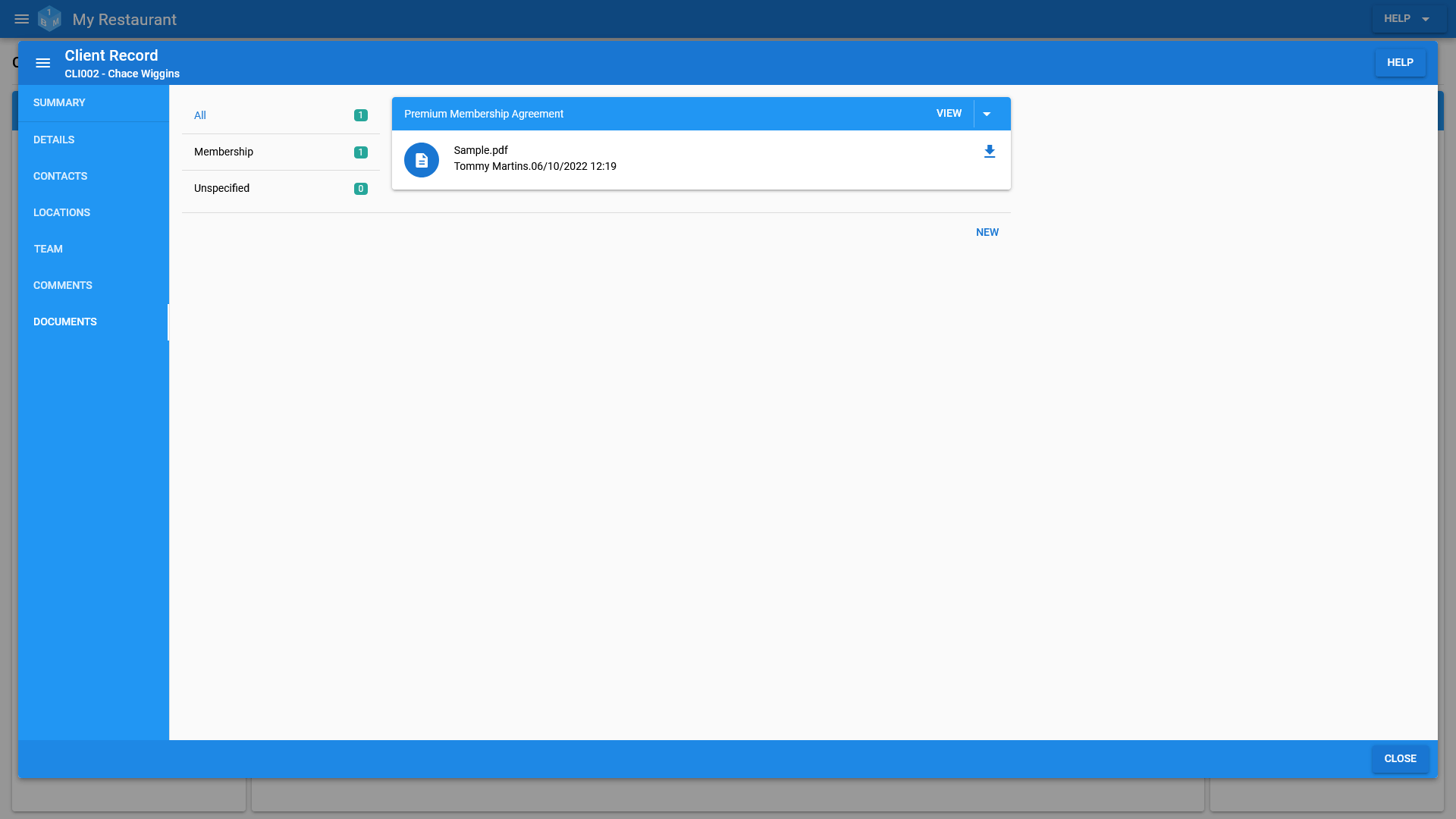
Misc.
See below for an overview of permissions, audit/history, data requests and searching of client data.
Permissions
Access to certain parts of client records can be controlled via the permissions editor on the admin screen.
You can also limit access based upon whether an employee is part of the clients team or not.
So, you could allow everyone to view all of the clients but only show parts of the clients record to members of the client team.
Due to the sensitive nature contained in client records, we have opted to make very few assumptions about how you wish to grant access to users. So you will almost certainly want to grant a higher level of access than what is provided out of the box.
Prior to managing permissions, we recommend that you take a look at the permissions overview.
Audit/History
Changes made to any part of the client record are recorded for audit/history purposes.
You can view the audit/history log by going to the history page.
Due to the nature of the audit/history log and the expansive list of client permissions access to log is limited to the Primary account holder and any super users.
Data Requests
In order to help protect your clients privacy, we keep a log of each time a client record is opened; whether it is for the purpose of viewing the record or to make a change.
You can view the data request log by going to the history page.
Access to the client data request log is limited to the primary account holder and any super users.
Search
The clients area also allows users to search for clients using a variety of filters; they can then group the results based upon various client details.
Search for clients:
- By their assigned groups.
- By their assigned status.
-
By their location; town/city, county and country.
- Location data is gathered from your client records.
- By their list of assigned documents.
Group client search results:
- By their status.