
Staff Rotas Overview
A brief overview of the OneBoxBM staff rota management area.
The staff rota management area, within OneBoxBM, is designed to allow you to manage your staff rotas.
Overview
See below for a quick summary of the staff rota management area.
A dedicated area where you can manage your list of staff rotas.
- Manage the top level details for each rota such as the from/to date, status and which department/departments the rota belongs to.
- Set the targets and view the running totals for employee hours/costs and sales (per week/shift).
- Manage the list of rota shifts, including the targets and employee role requirements.
- Create the staff schedule using the schedule builder then fine tune it within the schedule view.
- View a day by day breakdown of staff targets, the employee schedule and the rota shifts.
- Manage employee time off, including holiday days, sick days and personal days from within the schedule view.
(Pictured Below: The staff rota management screen)
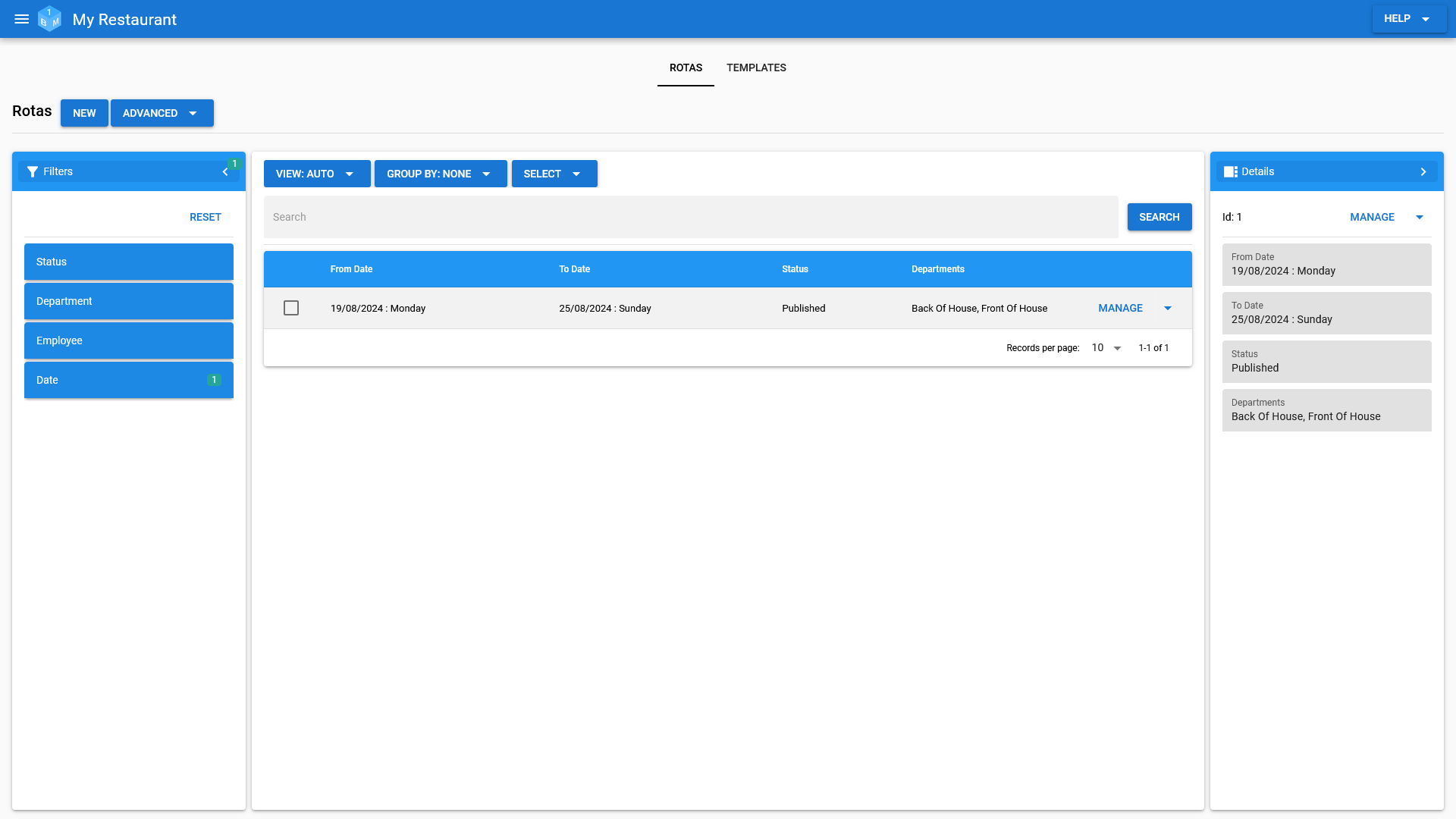
The Staff Rota Record
See below for a summary of a staff rota.
Rota Summary
The rota summary tab includes key rota details such as, from/to date, status, department/departments and running totals for employee hours/costs and sales/spend per head.
(Pictured Below: Rota summary)
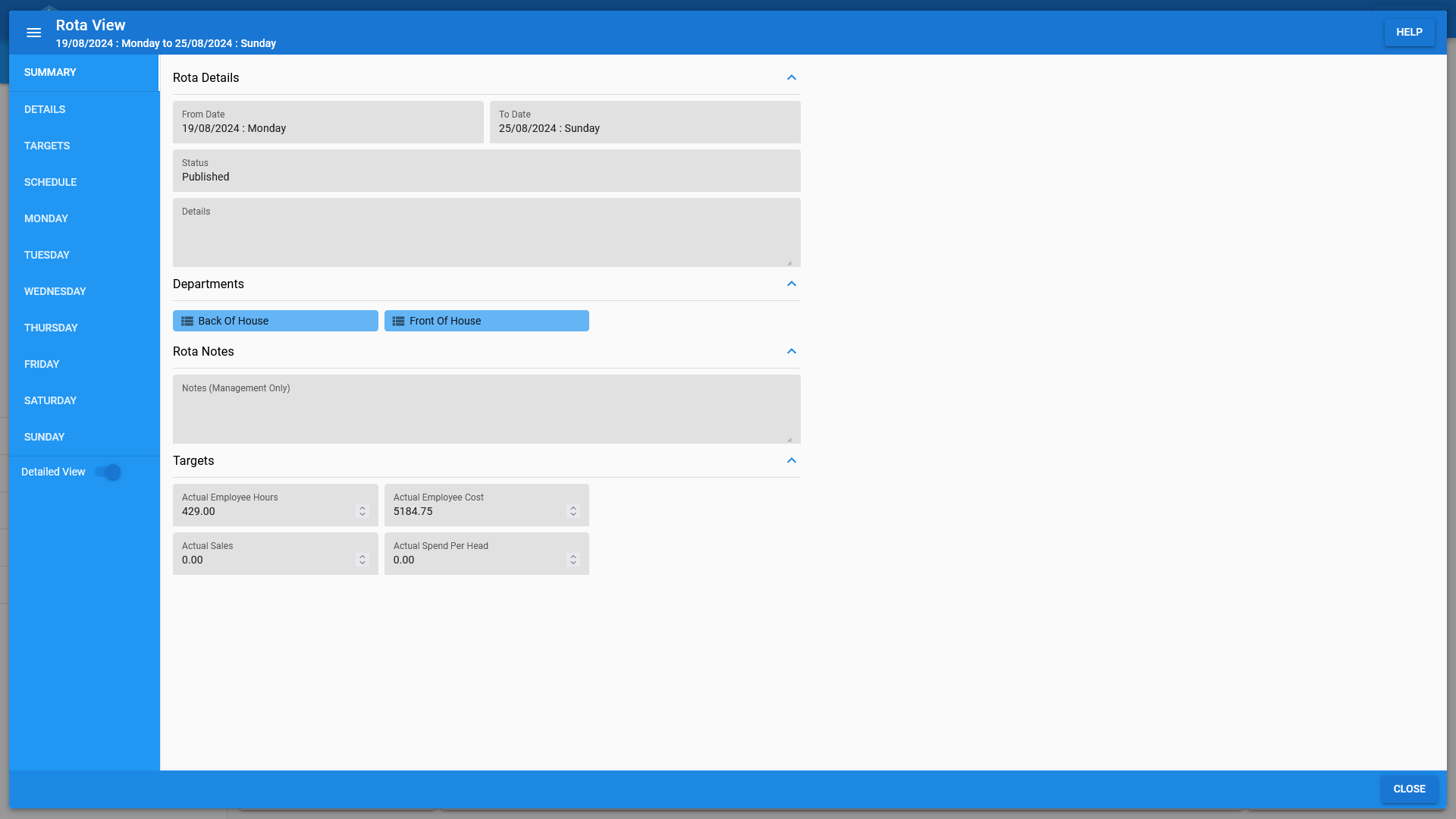
Rota Details
The rota details tab covers the most basic rota details such as, from/to date, status, department/departments and any additional details/notes stored against the rota.
(Pictured Below: Rota details)
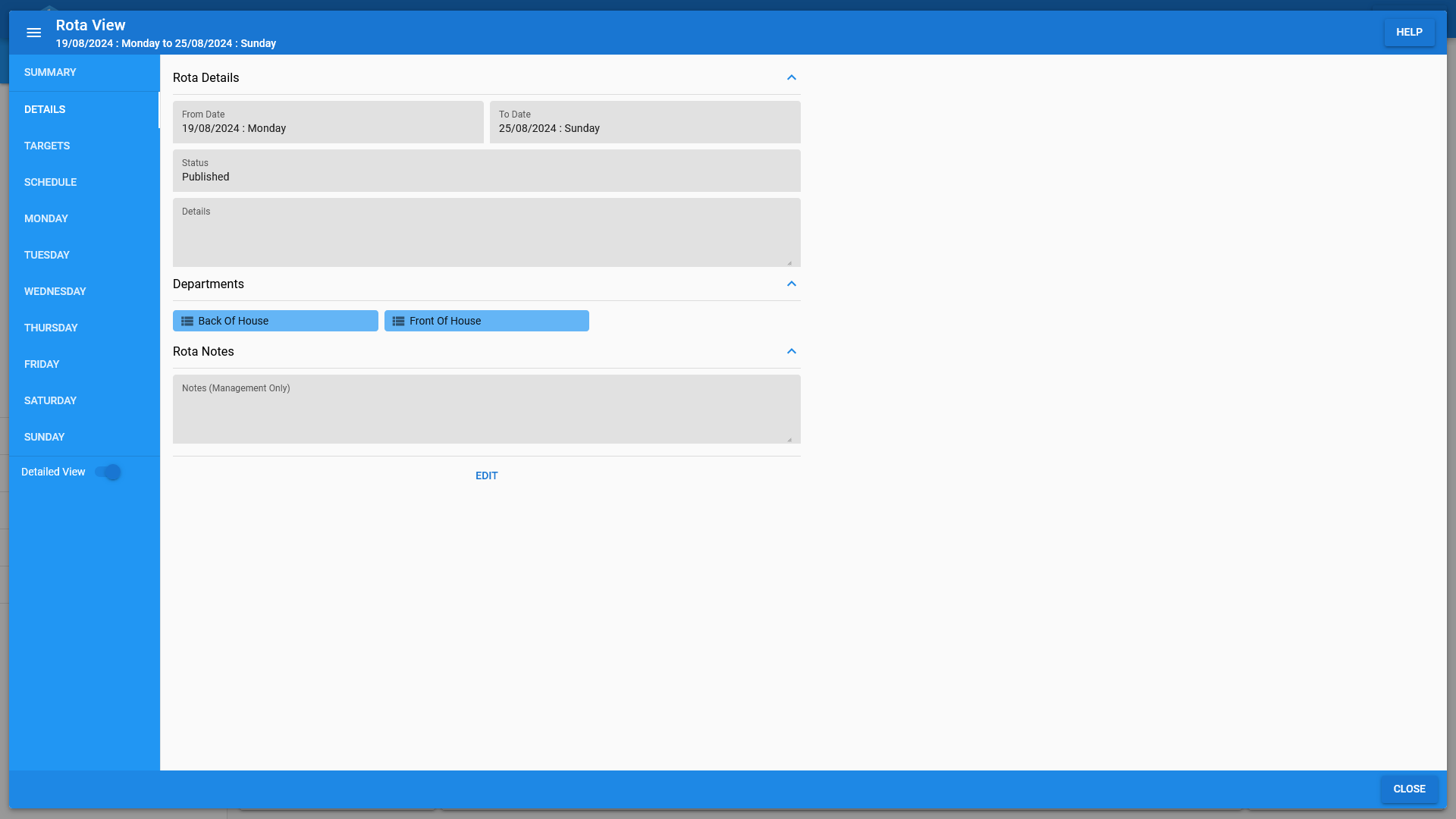
Targets
The targets tab covers both the overal rota targets, as well as running totals for both rota and employee shifts.
Targets are split into employee hours, employee spend and sales/spend.
(Pictured Below: Rota targets)
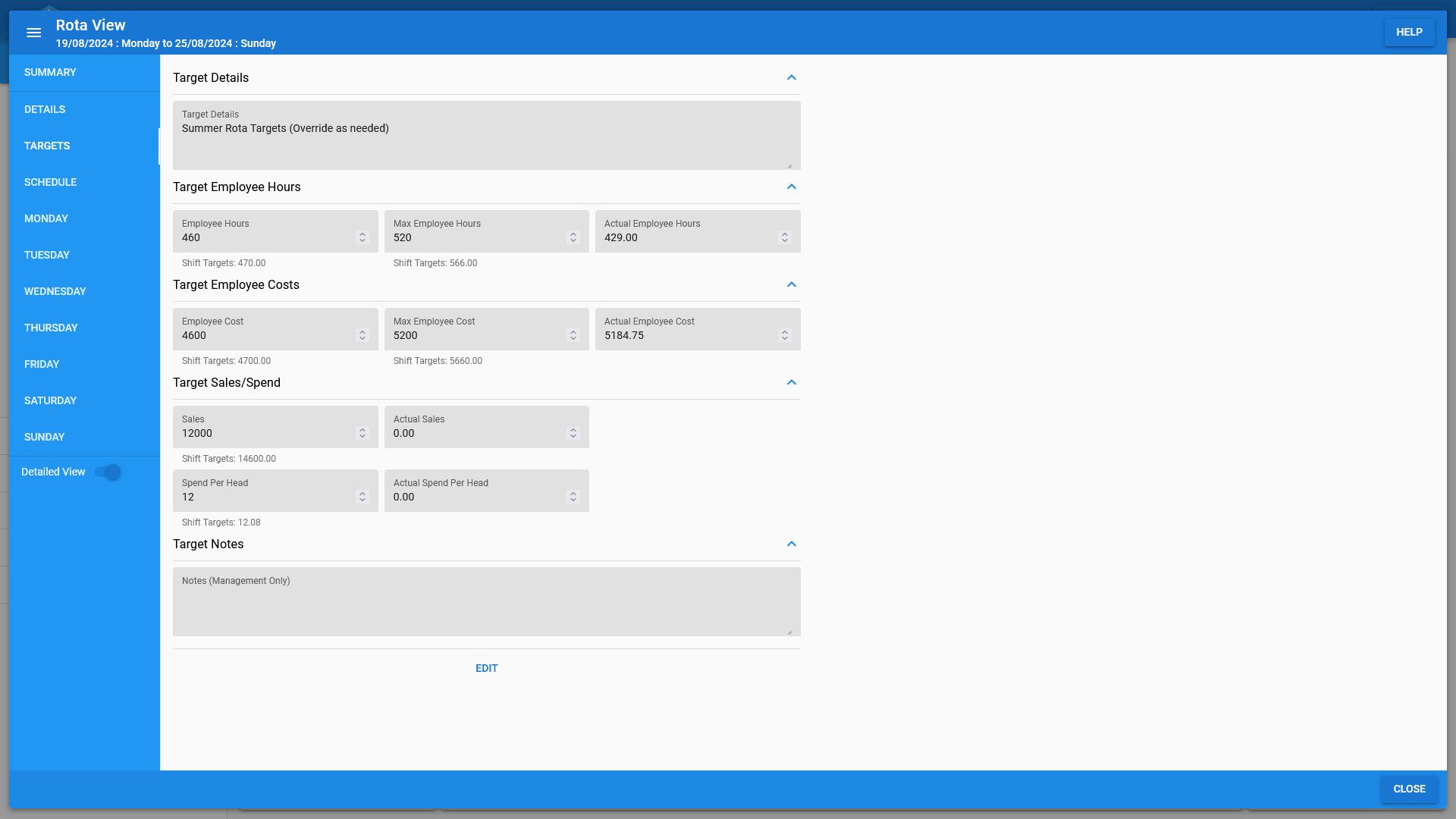
Schedule
The schedule tab includes the full schedule for the given week, including any employee holidays, sick days and personal days.
Users can create the staff schedule using the schedule builder then fine tune it within the schedule view.
Manage employee time off, including holiday days, sick days and personal days from within the schedule view.
View a summary of all employee hours for the given week, including both scheduled and paid hours as well as their contracted hours.
Use the employee view to access a full per employee breakdown for the current rota, including total hours and rates of pay.
(Pictured Below: Rota schedule)
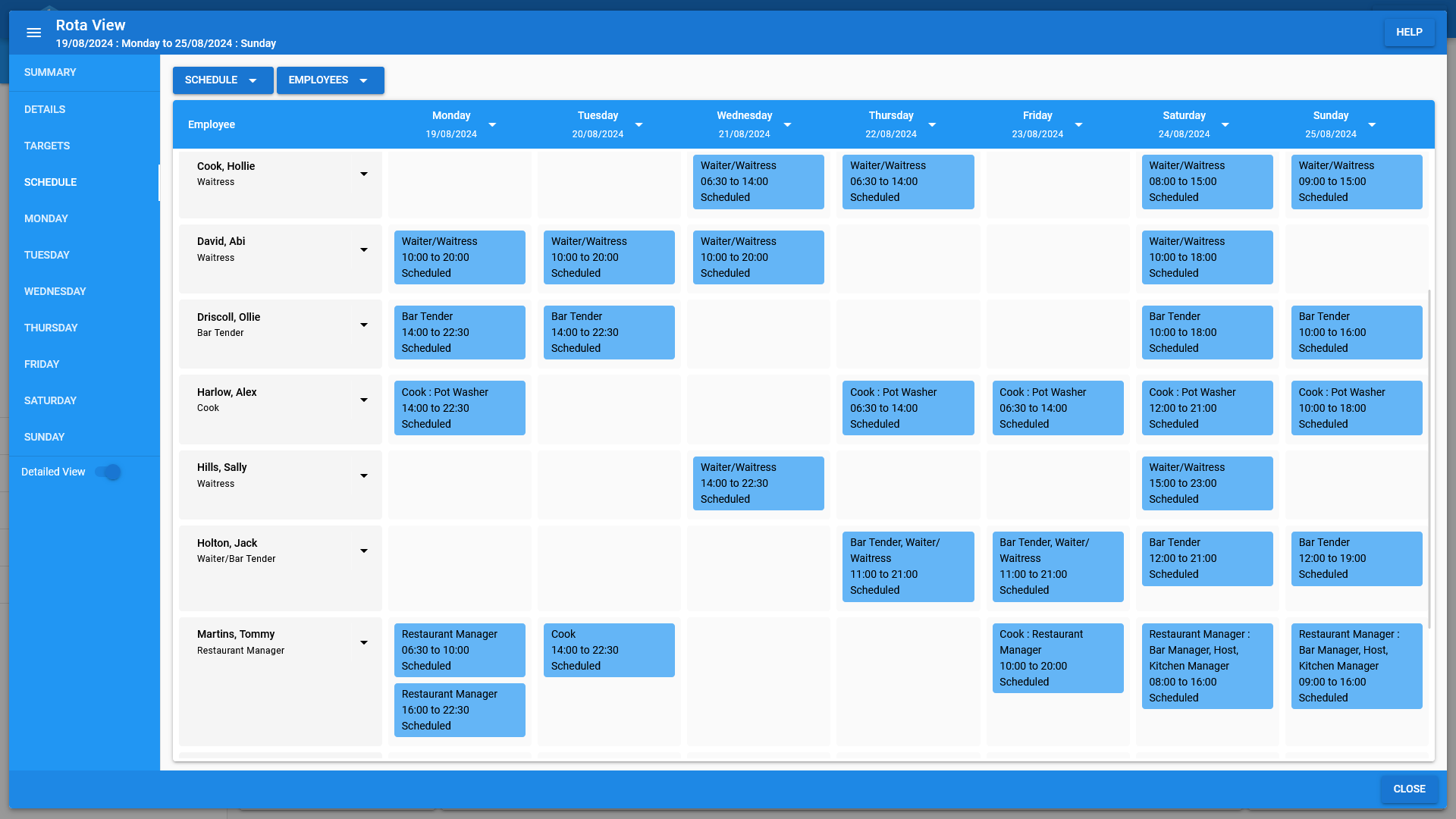
Days
Each day on the rota has it's own tab starting from the from date and ending on the to date.
View a day by day breakdown of staff targets, the employee schedule and the rota shifts.
(Pictured Below: A rota Day summary)
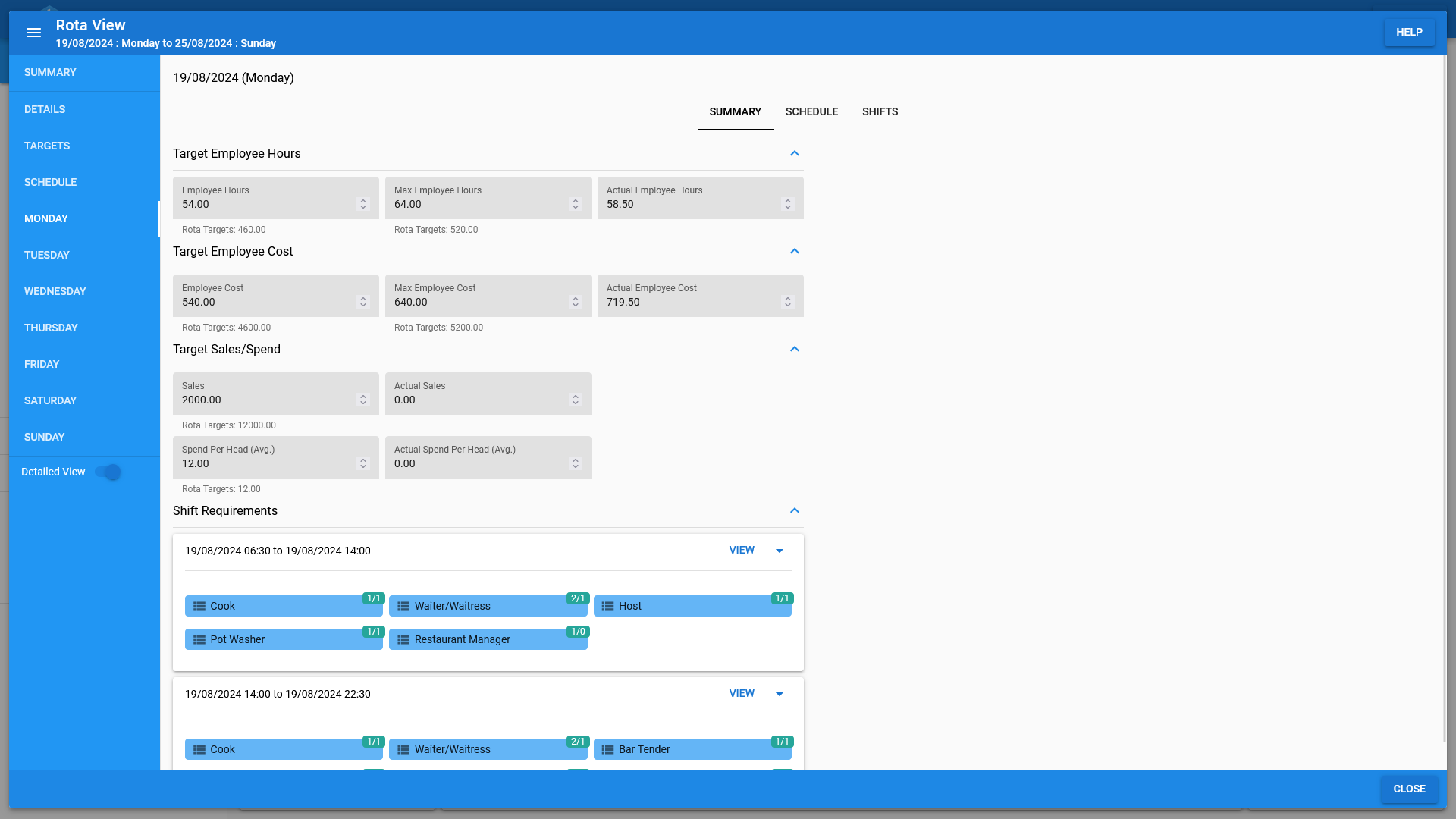
Shifts
Each rota can be broken down into multiple shifts.
Each shift will have it's own targets independent of the overall rota targets.
Targets are split into employee hours, employee spend and sales/spend.
Each shift has it's own employee role requirements, allowing you to specify how many employees are required for each job role.
Multiple shifts can be scheduled for each day allowing you split the day into as many shifts as necessary.
(Pictured Below: Rota shifts)
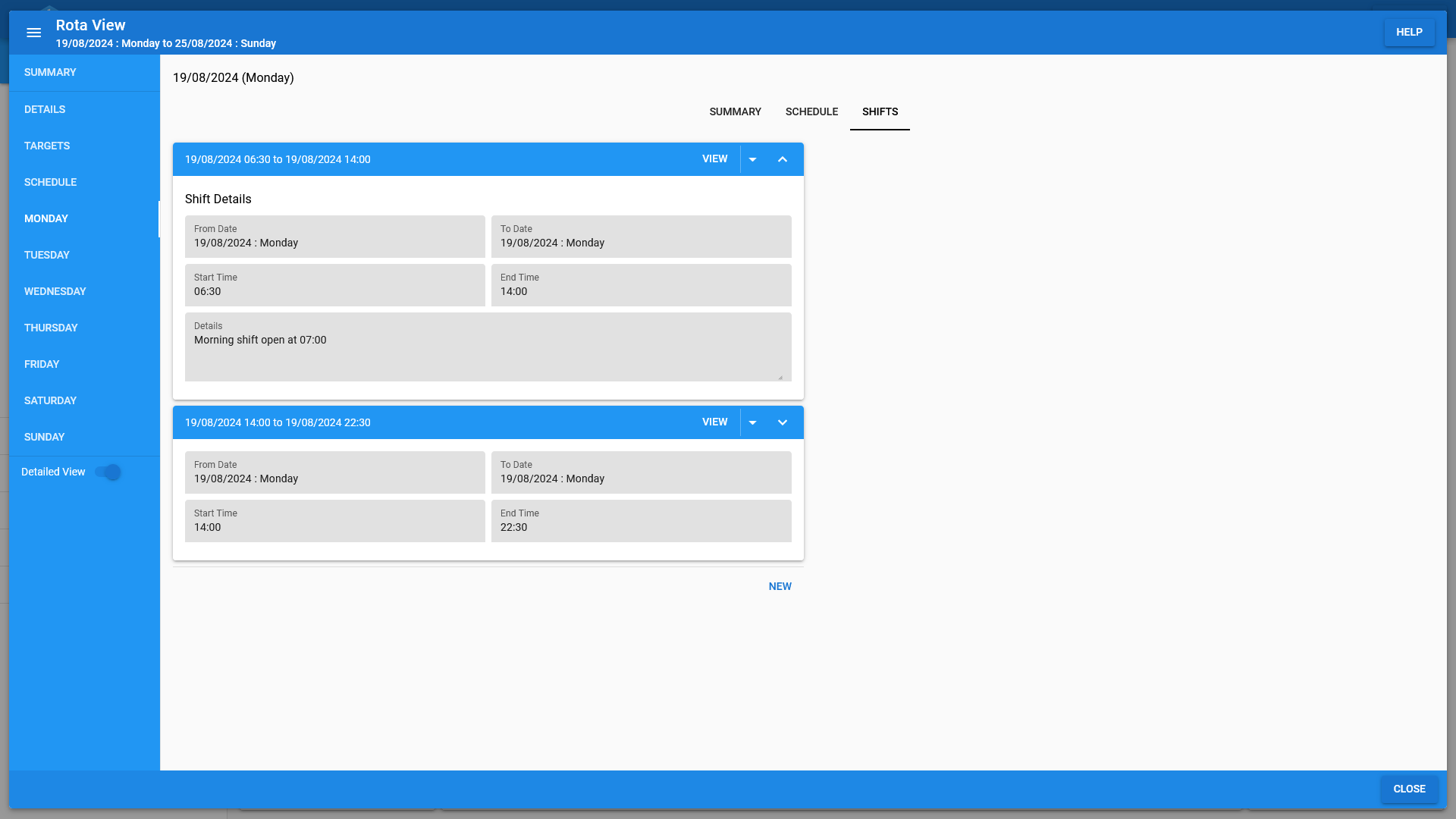
Misc.
See below for an overview of permissions, audit/history and searching of rota data.
Permissions
Access to manage staff rotas can be controlled via the permissions editor on the admin screen.
Due to the sensitive nature contained in staff rotas (costs etc), we have opted to make very few assumptions about how you wish to grant access to users. So you will almost certainly want to grant a higher level of access than what is provided out of the box.
Prior to managing permissions, we recommend that you take a look at the permissions overview.
Audit/History
Changes made to any part of a staff rota are recorded for audit/history purposes.
You can view the audit/history log by going to the history page.
Due to the nature of the audit/history log and the expansive list of permissions access to log is limited to the Primary account holder and any super users.
Search
The staff rota management area also allows users to search for staff rotas using a variety of filters; they can then group the results based upon various details.
Search for staff rotas:
- By their assigned status.
- By the department/departments for which each rota belongs to.
- By which employees are assigned to the rota.
- By from/to date.
Group rota search results:
- By their status.
- By their associated departments.